GIFs are useful for various purposes since they are short, sweet, and related to the core of the message. These looping gifs are great for situations where a brief visual statement is all that you need.
And besides, getting the concept of a GIF will not necessitate the usage of earbuds and the user’s undivided focus as they are quick, which makes them an awesome, time-saving marketing medium today. So in this blog, we’ll save you time and give you practical ways to turn a video into a GIF.
We have given a number of tools a good analysis to save your time. Also, we have covered image and video GIF convertors in this blog so you can start right away..
Let’s dive in.
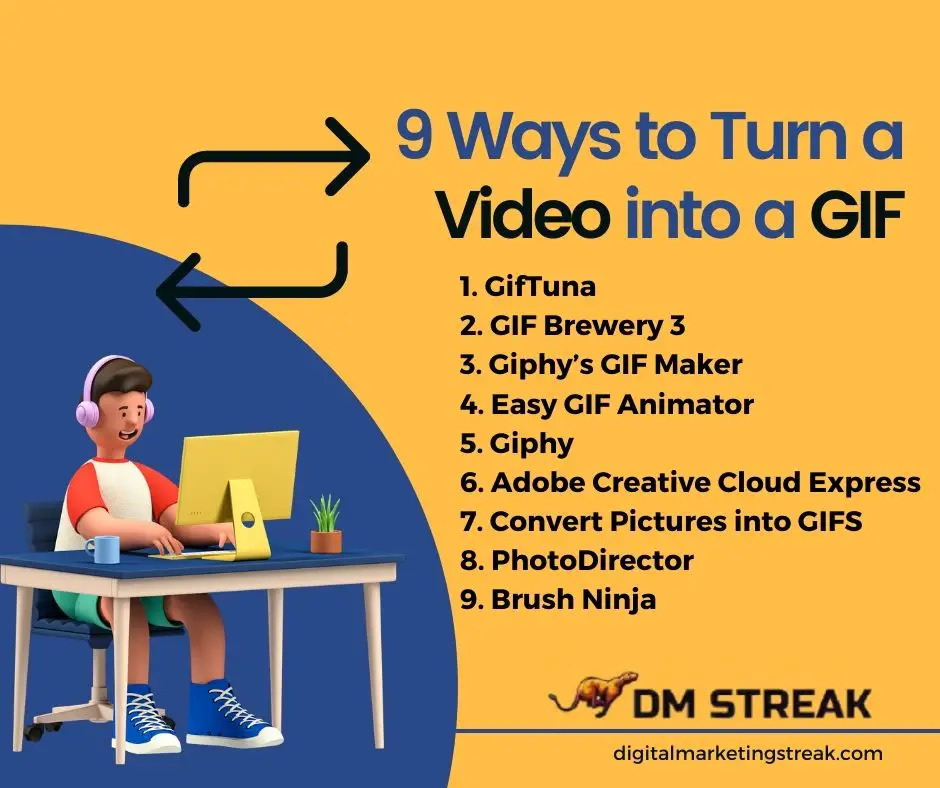
Why You Should Learn Ways to Turn a Video Into a GIF?
GIFs are way more convenient than videos. Users don’t have to play and pause them again and again or control the sound of the clip. They are short, effective and interesting to be used for marketing as the world values the ‘less is more’ mindset these days.
Starbucks uses GIFs to engage and interest their audience. Because:
- Animated videos are an excellent way to advertise, but if funds are limited, GIFs are a budget-friendly and simple option that won’t eat up half of your marketing budget.
- The human brain perceives pictures 60,000 times better and faster than text. GIFs are timeless and generally easy to recognize across cultural backgrounds.
- Motion is a more effective technique of presenting a procedure or an offering.
- Animation can help illustrate how something operates just a tiny bit better (and faster!) than a still picture or a text. Plus, they’re extremely intriguing.
To reap the benefits of interactive GIFs, you should create GIFs that are amusing and awe-inspiring. It typically motivates viewers to watch further.
So, to ensure your original message isn’t overlooked, make your ‘call to action buttons or ‘product processes’ text into GIFs. To do that, you will have to learn the easiest ways to turn a video into a GIF.
9 Ways to Turn a Video Into a GIF (You’ll be so Relieved!)
According to research, people only have time to read 28 percent of words every visit to a webpage on average, which indicates that only about three-quarters of your content will be noticed either it’s video or text. A GIF covers the task for you here.
We are going to cover some ready to use GIF converting tools (for videos and images) in this section that will help you start right away.
We have defined ways to turn pictures into GIFs with steps by the end of the blog.
Tools to Turn Videos into GIFs
| Tool | Cost | Supports | Website |
| GifTuna | Free | Windows, Linux, Mac | http://giftuna.io |
| GIF Brewery 3 | Free | Mac | available on app store |
| Giphy’s GIF Maker | Free | Web | https://giphy.com/create/gifmaker |
| Easy GIF Animator | $30+Free trial | Windows | https://www.easygifanimator.net |
| Giphy | Free | iOS, Android | App |
| Adobe Creative Cloud | Free | iOS, Android | App |
1. GifTuna
GifTuna is among the top ways to turn a video into a GIF. It’s a cross-platform PC tool that can transform any video into a GIF. The software features a simple interface that allows you to make the GIF you’re seeking. The tool has a procedure video on the homepage but the app itself is easy to use.
Features:
- Backed by FFmpeg to let you import videos easily
- GifTuna keeps the resolution the same, but you have the freedom to change it and the frame rate and aspect ratio.
- You can also change the color palette’s elements.
2. GIF Brewery 3
With GIF Brewery 3, you have complete control over how the video is trimmed, cropped, and edited. It provides a plethora of choices for customizing each frame independently. You can carefully alter the tempo and quality of a GIF.
Features:
- Add more canvas if you wish to create layouts like split-screen comparisons.
- Various effects are available, such as fade in and out.
- Include annotations and emojis from Gfycat’s collection
- Combine your new GIF with some other GIF or picture.
3. Giphy’s GIF Maker
Giphy’s GIF Maker creates GIFs from clips or pictures. In addition to your video, the software features a URL option that allows it to fetch clips from various web resources which makes it a top rank in ways to turn a video into a GIF. Aside from the standard filters like monochrome and grayscale, there are a few unusual ones available if you want to give your GIF a more dramatic look.
Features:
- Trim the video and change the duration of the GIF even after you’ve posted it.
- The tool then brings you to the Decorate screen, where you may add silly stickers captions or easily draw over it.
- Giphy will generate the GIF and allow you to save or publish it when you’re finished.
4. Easy GIF Animator
Easy GIF Animator is a full-featured tool for transforming videos into animated GIFs. You have recourse to many tools, including performance elements, frame editing, and resizing tools. Furthermore, the software allows you to see how your updated GIF looks in an internet browser so that you may optimize or adjust it.
Features
- Lets you weave together many static images to create animations.
- Displays a calendar to merge several images and movies.
- Design a GIF from the start with Easy GIF Animator’s advanced in-built controls.
- Convert your video clip to a GIF without hassle
5. Giphy
Giphy’s smartphone devices like Android and iOS are jam-packed with GIFs for those who can’t get enough of them. And, sure, a GIF editor is mostly used to transform video to GIF. For example, you can use completely configurable psychedelic effects. You can alter the speed, color, and intensity of the animation.
Features:
- To make a GIF, open the app and select the center Plus tab.
- Taking a new picture/video or importing one from your stored media.
- Various options to make your results more enjoyable.
- Use animated stickers and text.
- Cut the GIF and shift the frames accordingly.
6. Adobe Creative Cloud Express
Turn your favorite video snippets into gifs, response GIFs, and memes with Adobe Creative Cloud Express. It’s as simple as posting your material, determining the correct quality level for your target, and publishing it on your online platforms.
Features:
- Select large (high quality), medium (shareable) and small sizes (low-quality).
- Set your settings using the handlebars to achieve the exact time you want to capture in the GIF.
- Alter the screen resolution.
- Choose a size from square, landscape, or portrait, and then adjust your GIF to match the new size if necessary.
7. Convert Pictures into GIFS
We talk about top three easiest GIF converter apps with steps for you to follow through.
Zamzar
Zamzar is an online image converter that converts many picture types to GIFs for free. Zamzar is your image editor that allows GIF conversion or prefers to use an internet tool to convert your PNG, JPG, or TIF image to GIF.
Steps:
- Go to Zamzar.com with a web browser.
- To add an image, click Add Files.
- Select gif from the Convert to drop-down menu.
- In the text field, put in your email address.
- Hit Convert to get an email containing the GIF file.
8. PhotoDirector
PhotoDirector is the greatest tool for converting images to GIFs. This smartphone software (iOS, Android) puts the editing capabilities of a professional desktop program in the comfort of your end. In addition, it has an easy-to-use interface that even inexperienced users can grasp.
Steps
- Install PhotoDirector
- Launch the app
- Create a new project: When you initially launch the PhotoDirector application, click “Edit” to begin a new picture. Then, submit the image you want to convert to a GIF.
- Go to the “Live” tab and follow these steps:
At the bottom of the PhotoDirector editor, you’ll notice multiple buttons for various effects and functions. To begin, select the “Live” tab for animation.
Use the animation you like and save your GIF.
9. Brush Ninja
Brush Ninja is a comprehensive but user-friendly service for transforming images into GIFs. The clean and simple design has been trendy for a lot longer. First, make a drawing. Bear in mind that one photo equals one frame.
Steps:
- Use the “New Frame” option to add a new frame.
- Make another drawing. Proceed until you have enough frames to make a GIF.
- You can modify the frame color, adjust the slide rate.
- use ready-made images available in the Brush Ninja gallery.
- Click the ‘Export’ function to save the GIF.
This was all from our GIF conversion tools. We tried to cover everything for transforming pictures or videos into GIFs.
Takeaway
Gifs are an excellent form of advertising when used effectively. They can yield excellent results for organizations. Plus, customers today prefer brands that allow personalization so whenever you put extra effort into engaging your targets, they will give you the due diligence.

