There are two graphics processing units in your laptop (GPUs). The first is a built-in GPU paired with the CPU, and the second is a discrete GPU typically upgradeable. Most laptops will have a discrete NVIDIA or AMD GPU and an integrated Intel HD Graphics GPU.
You should check to see if your laptop is using the right graphics card before you start playing games or working on a project requiring many graphics. If it isn’t, your machine isn’t operating to its full potential.
Fortunately, there are some simple ways to determine which graphics card your laptop uses. I’ll outline different ways you can find out in this article.
Table of Contents
What Is A Graphics Card?

A unique piece of computer hardware called a graphics card is made specifically to produce and output images. It processes the instructions sent from the CPU (central processing unit) to accomplish this. It transforms them into electrical signals that are sent to the monitor.

It is a crucial part of any computer used for graphic design or gaming because it produces the high-quality images required for these tasks. Selecting a graphics card suitable for your needs is vital because they range in price and functionality. The graphics card’s quality will determine how well the images look when displayed on the monitor screen.
Four Ways To See If Your Laptop Is Using A Graphic Card

1. Verify That The Operating System On Your PC Is Compatible With Your Graphics Card
You must determine whether the operating system on your PC supports your graphics card. Once you’ve determined your graphics card model, go to the manufacturer’s website and look for the card in their support list. If your card isn’t listed, your motherboard probably doesn’t support it.
You can also see if your preferred game supports your graphics card. A list of supported graphics cards can usually be found in the system requirements or on the game’s website.
2. Adjust Your Operating System’s Settings To Make Your Graphic Card Function
Open the Control Panel, then select Display settings to carry out this action. You must locate the setting for your graphics card once you are in the Display settings. Try altering the resolution or refresh rate if you need help deciding which setting to choose.
You can attempt updating your drivers if you’re still having issues. This can be accomplished by visiting the manufacturer of your graphics card’s website and downloading the most recent drivers for your card.
3. Modify The Windows Power Plan Because It May Affect Your Laptop’s Graphics Card
Windows has a power plan by default designed to strike a balance between performance and improved energy. On the other hand, laptops with discrete graphics cards might not be the best candidates for this default power plan. The Windows power plan needs to be changed if you want to make the most of your laptop’s graphics card.
4. Increase Laptop Graphic Card Performance By Using Nvidia Drivers
You need Nvidia drivers and specialized software for your laptop’s graphic card and operating system to communicate.
Your laptop’s graphics card can perform better by installing Nvidia drivers. Not only the gaming performance but the performance of your laptop as a whole will also improve.
Why Is The Use Of A Graphics Card Crucial?
There are many benefits to using a graphics card.
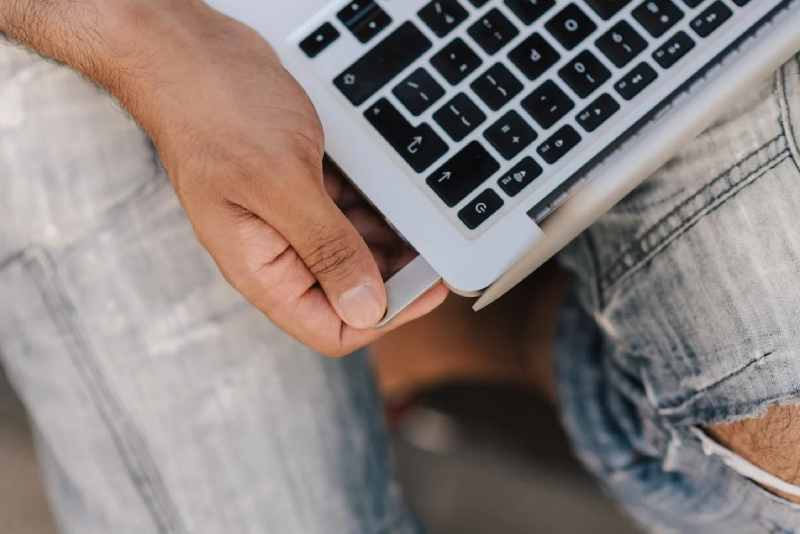
- First, it can help in enhancing the graphics quality. This is extra important if you’re working with 3D graphics or other high-resolution images.
- A graphics card can also enhance the performance of your computer. This is crucial if you are playing video games or using programs that demand a lot of processing power.
- Third, a graphics card can make it possible for one computer to support multiple monitors.
- An additional benefit of a graphics card is that it can help your computer last longer. This is because a graphics card may be able to reduce the amount of heat produced.
Conclusion:
Since your graphics card works as the brains of your laptop, it’s crucial to check that it is adequately supported before you purchase. With the help of just a few steps, you can find out if your graphics card is consistent with your PC’s motherboard and the game you want to play. If there is any query or feedback, please feel free to comment below.

