Have you lately updated your Resume and want to take down the prior version from LinkedIn? Or if you choose to delete your Resume rather than have it removed? In either case, removing your LinkedIn resume is a rather simple task.
Visit your LinkedIn profile and select “More.” Click “Build a resume.” Once the window has opened, click “Delete” after tapping the three dots next to the Resume you want to remove. By selecting “Delete” once more, you can confirm your decision. You can also go to the “Jobs” tab, click “Manage application settings,” and delete the undesirable Resume.
I’ve listed all the required procedures below to help you take the appropriate action to remove your Resume from LinkedIn. Here are the quick instructions in six steps.
Let’s get started!
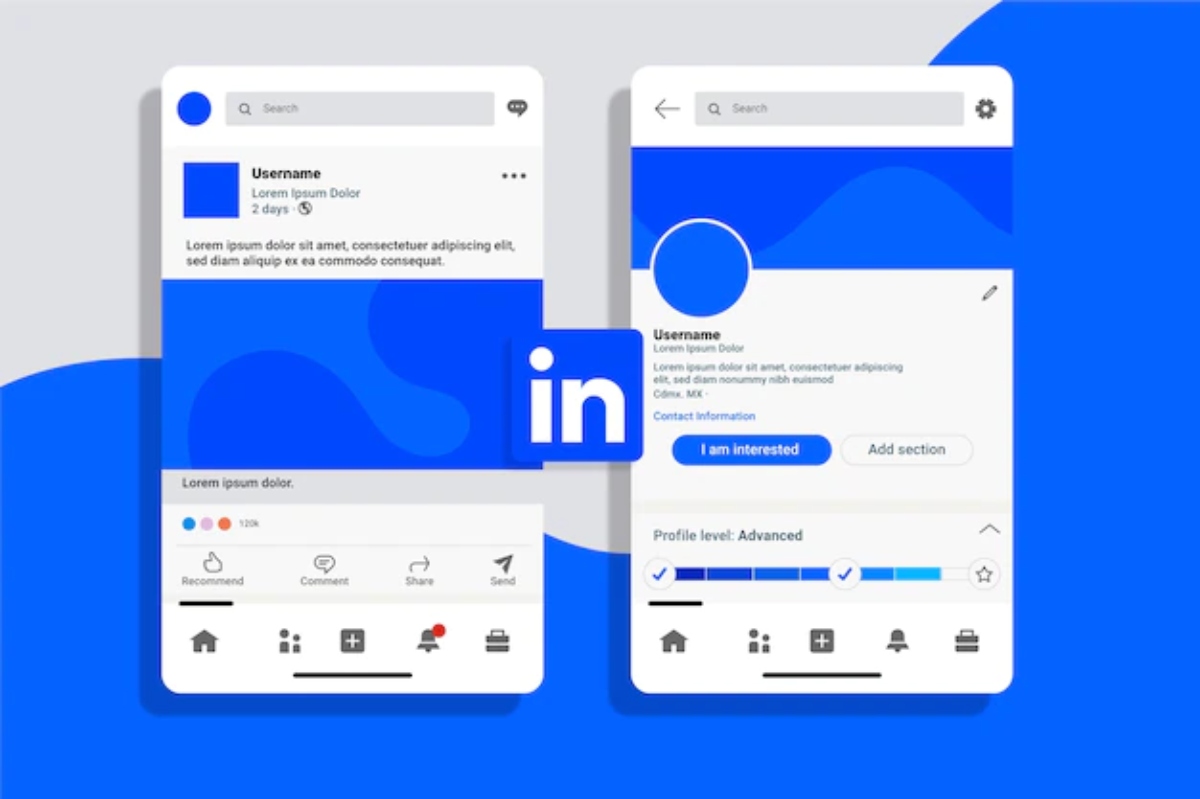
Table of Contents
Why Would Someone Want To Remove Their Resume From LinkedIn?
People may want to remove their LinkedIn resumes for several reasons, such as confidentiality or the desire to update their content.
Confidentiality Concerns
Some people might be concerned that if their LinkedIn résumé is public, it could be accessed by others. Others may wish to share their CV with people they know and trust while maintaining more personal Level or confidentiality concerns.
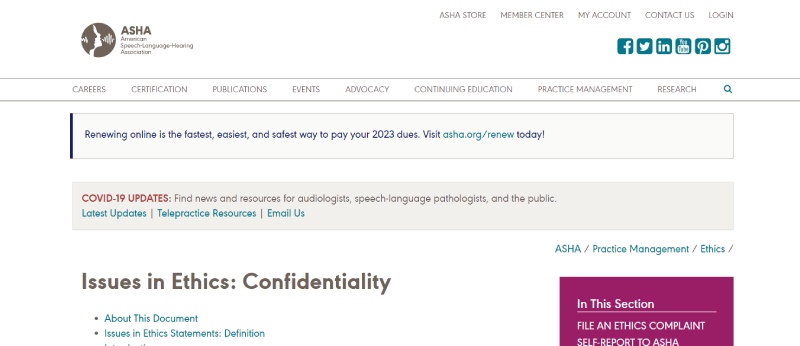
To update their Resume
People want to increase their level of experience on their prior resumes. Alternatively, some want to keep it updated on their LinkedIn or in PDF format.
Since not everyone can create a new résumé every time, if they don’t do it, their CV will become out-of-date, which will lower their chances of finding work.
Six-Step Guide On How To Remove Resume From LinkedIn
LinkedIn is one of the most famous professional networking networks, with more than 822 million users across 200 countries and regions. It’s an excellent forum for networking, job searching, and staying up to date on industry news. The necessity to remove your LinkedIn account can arise at some point. You could not be using it anymore or create a new account to start over.
Whatever the reason, it’s relatively simple to delete your LinkedIn account.
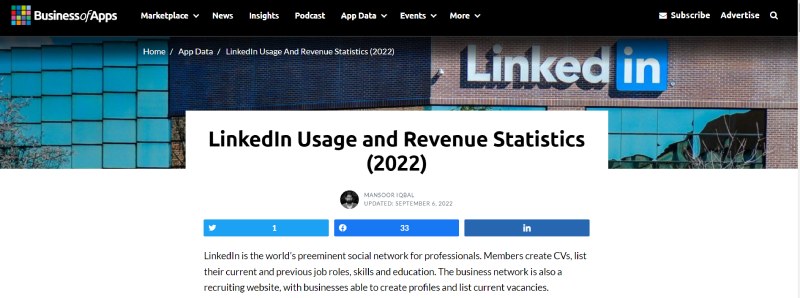
- Open your profile page on LinkedIn after logging in.
- Select the “Edit Profile” link.
- Select your LinkedIn URL by clicking the “pencil icon” next to it in the “Contact Info” column.
- Click “Delete” by your Resume in the pop-up.
- Select “OK” to confirm your decision to delete your Resume.
- Your LinkedIn resume has now been.
How To Download Your Resume From LinkedIn?
You can use these easy steps to retrieve your Resume from LinkedIn:
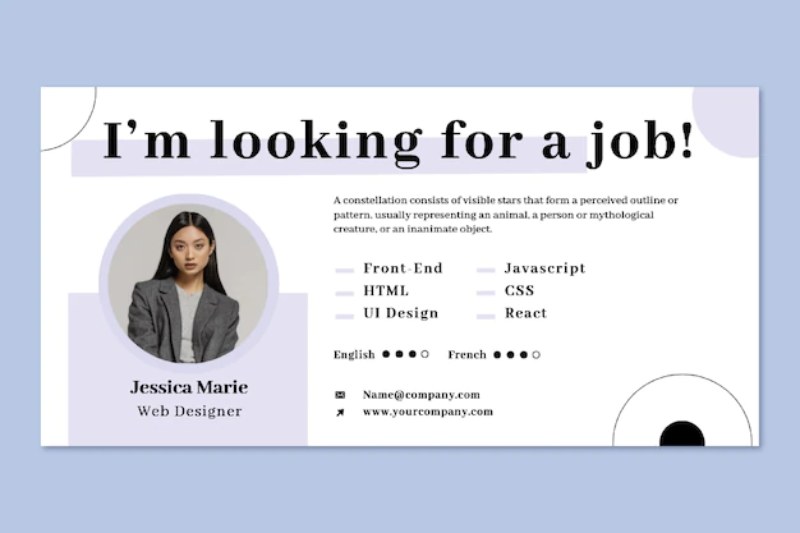
- Open your LinkedIn account and log in.
- Click the “Me” tab.
- Select “Edit Profile” from the menu.
- Select “Export to PDF” from the “Media” section by navigating to the bottom of the page.
- A PDF version of your Resume will subsequently be downloaded.
You should have no trouble using these procedures to get your Resume from LinkedIn
Conclusion:
As you can see, removing your resume from LinkedIn is a simple task. You may quickly complete it. Follow the directions above, and you’ll be set to go. I hope now you understand how to remove a resume from LinkedIn. If you like the blog, kindly forward this to your friends. Do not hesitate to use the comment box if you have any questions or concerns.

