Snapchat is one of the most popular social media apps for teenagers and young adults, however, there’s this one bug that keeps everyone agitated and annoyed at times.
The bug I refer to is Snapchat’s Tap To Load bug. Occasionally, users will report not being able to view a video sent by their friend because their chat gets stuck at reading Tap To Load.
The most common way to fix this problem is by either restarting your phone or checking your internet connection. Unfortunately, if that doesn’t seem to help, here’s a list of other solutions that are sure to help you fix your problem.
Table of Contents
Why Does Snapchat Tap To Load Bug Occur
There are a bunch of reasons why Snapchat may face the Tap To Load bug.

By default, whenever someone sends you a Snapchat video, the app will automatically download the video so it’s ready for you to view whenever you open the app.
However, sometimes the apps’ cache and settings cause some bugs that prevent this to happen. Another common reason for this disruption is if the internet connection on your device isn’t working properly, which prevents the app to download videos on its own.
In any case, the bug is always fixable. Using the methods mentioned below, you will be able to view your friend’s snap in no time!
1. Restart your phone
Restarting your device can always be a magical fix to solve your problems. Upon restart, the Snapchat app is forced to close and launch from scratch, which mostly helps it fix its own problems.
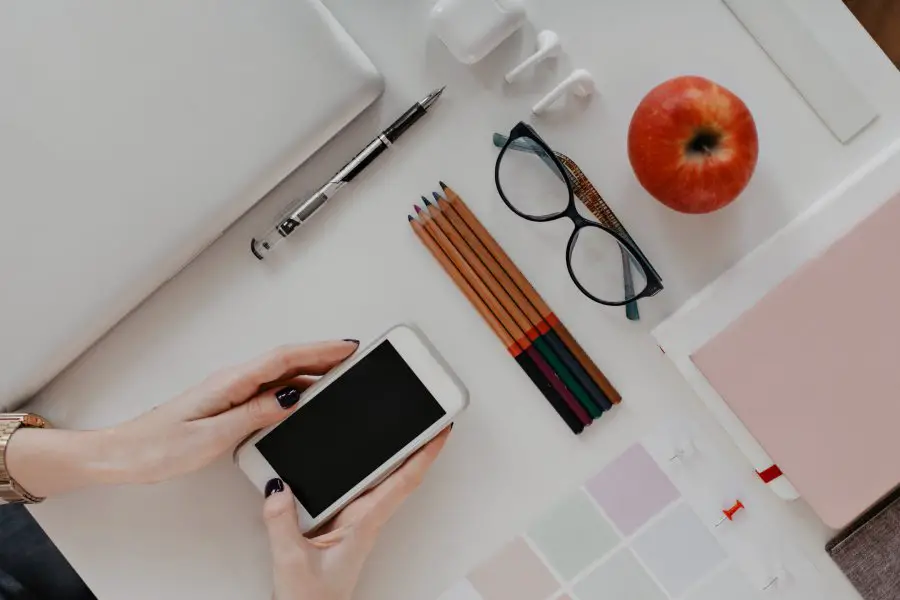
2. Check your internet connection
Snapchat needs a working internet connection to download snaps. If your device isn’t connected to the internet or if it’s not working properly, the app will not be able to download videos automatically or manually.
A quick way to check your internet is by simply opening the Youtube app. Is your feed loading? Try clicking on a video next. Is the video playing smoothly?
If yes, the problem isn’t your internet connection. However, if not, try restarting your router or contacting your ISP to fix your internet.

3. Disable Battery Optimization For Snapchat
Battery Optimization is a feature present in almost all devices that helps you save on memory and battery by pausing apps to function in the background.
However, this setting doesn’t work well for an app like Snapchat that downloads all of its content working as a background app.
With Battery Optimization enabled, you’re preventing the app to download videos in the background, which ultimately causes the error of Tap To Load.
To turn off battery optimization, simply head to Settings > Apps > Snapchat > Battery Optimization > and tap on Don’t Optimize.
4. Turn Off Data Saver
Another helpful feature present in most devices is Data Saver. Most devices have the option to enable this from their control center.
Much like battery optimization, Data Saver helps you save your data by preventing background apps to consume it.
Since Snapchat needs to consume data in the background to download snaps, consider turning this off and see if the error is fixed for good.
5. Turn Off Battery Saver
Battery saver works the same way as Battery Optimization. While Battery Optimization works permanently, Battery Saver mostly turns itself on when there’s little to no battery left on your phone, preventing the background apps from functioning, including Snapchat.
This blocks the Snapchat app from working in the background and downloading videos, ultimately causing the Tap To Load error.
To fix this, consider turning off the Battery Saver option.
6. Clear Snapchat’s App Cache
Every application collects some cache to help the user with optimized use. Cache refers to some data being stored by the application that helps it run smoother for regular use. However, sometimes this cache can cause problems in the application’s functionality.
In some ways, Snapchat’s cache can halt its functionality of automatically downloading snaps, ultimately causing the Tap To Load bug.
To fix this, head over to your phone’s Settings app.
Now click on Applications and then Show All Applications.
Scroll down until you see Snapchat and then click on it.
Now click on Storage and tap Clear Cache.
Don’t worry, deleting the cache will not make you lose any data on your Snapchat e.g. chats, memories, snaps, etc.
7. Reinstall Snapchat
If all else fails, your last straw could be to reinstall the whole application.
Simply tap and hold the Snapchat icon on your home screen and press Uninstall.
Once the icon vanishes away, head over to the App/Play Store and search for Snapchat.
Now Install the application.
Once installed, log in to your Snapchat account with your credentials.
Since Snapchat stores data on the cloud, you should still be able to access all your memories, chats, and unread messages.
The Tap To Load bug should now be fixed and you should be able to view your friend’s snap.
Conclusion
That’s all the 7 ways that should help you fix the Tap To Load bug on Snapchat. To prevent this from happening again, be sure to keep Battery Optimization, Data Saver, and Battery Saver off on your device.
On the unlikely chance that no methods helped you view a snap, consider contacting the Snapchat Support Team.
Interested in more? Check out How To Unlock A Permanently Locked Snapchat Account.
