Do you know what’s that one significant factor at every dine-in, whether it be a bar or a five-star restaurant? That one thing that fills in the awkward moments, provides an aromatic and friendly feeling, and adds fuel for hosting social conversations and hangouts?
A jukebox.
And if you want your server to have that welcoming environment, where people can socialize freely, make friends, and talk about stuff, you need a Hydra bot.
Why?

Because Hydra Bot is the friendliest, most customizable, and easy-to-use jukebox that every Discord server needs.
Let’s learn how to install it and make the best use of it!
Table of Contents
- What Does The Hydra Bot Do?
- Why Choose Hydra Bot As The Music Player Of Your Discord Server?
- How Hydra Bot Works
- How To Install Hydra Bot
- Setting Up Hydra Bot
- Hydra Bot Commands
- Hydra Premium vs. Basic- What Should You Get?
- Premium-Only Hydra Bot Commands
- FAQs- Troubleshooting
- Conclusion
What Does The Hydra Bot Do?
Hydra Bot acts like a DJ on your Discord server. You tell it what to play, and it does that exactly.
But unlike a party DJ that is hard to talk to, Hydra Bot is extremely easy to use and control.
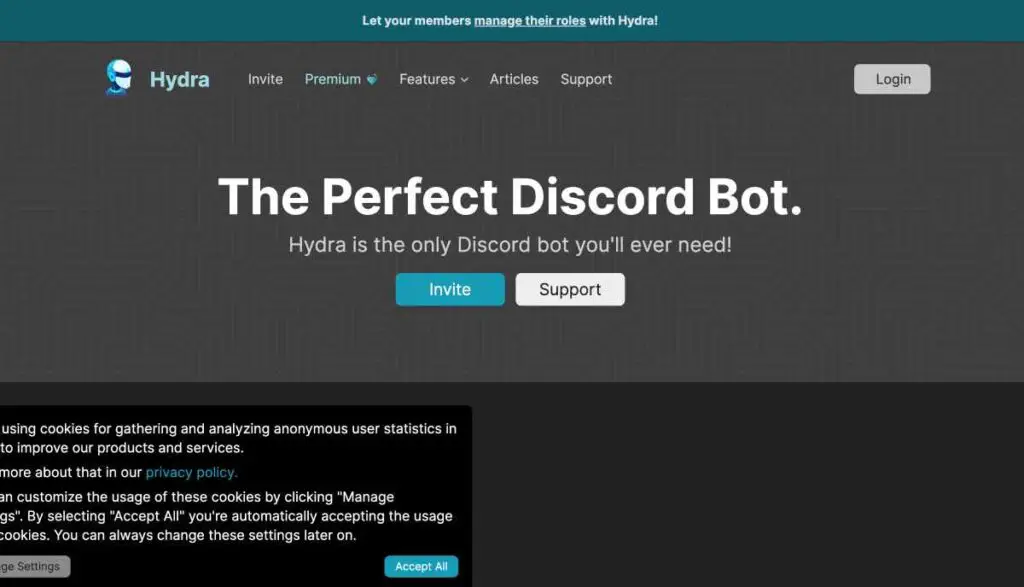
Hydra Bot picks up music from websites like Spotify and Youtube and plays them seamlessly upon requests in a Discord server.
The bot also lets members in a server get DJ roles to have more control over what’s playing.
An example of its friendly UI to play music is reaction controls. Hydra Bot uses discord message reactions to control the music that is playing e.g. shuffling, looping, pause/play, etc.
Why Choose Hydra Bot As The Music Player Of Your Discord Server?
Hydra Bot isn’t the only music bot there is on Discord. And you don’t want to play the trial-and-error game on your server. Then let’s jump into why Hydra Bot should be your preference and why you shouldn’t waste any time looking up other discord music bots.
1. Web Dashboard
Forget remembering commands to customize your bot. Hydra Bot features a web dashboard, easily accessible by admins, whenever they need a change in the bot’s settings.
Unlike with other bots, this adds to the user-friendliness Hydra Bot has to offer.
2. Dedicated Song Request Channel
Don’t want your main servers to be spammed with spam requests?
Don’t worry! Hydra Bot allows for a dedicated channel on your Discord server that is only there for song requests.
The playing songs even feature reaction controls of play, pause, and more to provide even more accessibility to the users.
3. More Commands And More Control
Even though Hydra Bot isn’t much pro of Discord commands that you need to memorize, and works better with friendly user-friendliness, this doesn’t mean the bot isn’t capable of being commanded and controlled like other bots.
Hydra Bot does have commands, and the list features more commands than any other music bot has to offer!
How Hydra Bot Works
Not that you know you’re getting the best music bot deal out of Hydra Bot, let’s dig deeper into how Hydra Bot works.
Essentially, once you have Hydra Bot installed and set up, whenever a member of your server types in the command to play a song (e.g. ! faded Alan Walker), the bot picks up on the song, does a search on the popular music streaming platforms across the internet, and plays the requested song on the server.
If you have trouble labelling the song with the command, you can use links as well.
This keeps going on with users requesting their favourite songs throughout the day and Hydra Bot fetching and playing them seamlessly.
While streaming, Hydra Bot also offers users enhanced control such as setting up queues, pausing or shuffling music, etc.
While on the backhand, the bot has vast functionalities with roles, customizations, setups, and more.
How To Install Hydra Bot
Sold to the idea? Let’s get Hydra Bot installed on your server.
Don’t worry, the whole process takes less than 5 minutes!
BEFORE YOU INSTALL- Do remember that you must have administrative rights in the Discord server that you’re trying to install Hydra Bot in.
If you’re not an admin on a server, you can’t install it. The only option then is to message the admin of the group and request them to do so, or wait for your promotion.
- Open up a browser and head on to Hydra Bot’s website
- Right on the home page, you will see an interactive big button that reads Invite. Click that.
- Now sign in to your Discord account (this account must be the one with admin rights).
- Accept the permissions that Hydra Bot asks for (don’t worry, it’s not a spy or made by Facebook).
- Select the server you want to install Hydra Bot in (again, you should be the admin in this server).
That is all!
Once that is done, your Discord should open up. In your server, you will see Hydra Bot in the list of users shown on the right side of the screen.
Congratulations!
Setting Up Hydra Bot
Now that you’ve installed Hydra Bot up, let’s get you started on using it.
The first steps would include you setting up Hydra Bot in your server in accordance with your preferences.
Later on, we will then head over to functions of Hydra Bot that only Discord pros like you use!
Once you’ve installed Hydra Bot your server should be open in front of you with Hydra Bot.
Here’s what you need to do now to initially set up Hydra Bot:
- Type .setup in any text channel on your Discord server.
- You should now see a voice channel named #hydra-song-requests created. This will be the channel you’ll control the music in.
- Go to the #hydra-song-requests channel and type in a song you want to play.
- The default command for playing a song is .play. You can either use the name of a song with its artist or a link (i.e. .play blinding lights – Weeknd or .play www.youtube.com/watch?v=fHI8X4OXluQ).
- Once you enter the command in the channel, the song should start playing in the voice channel.
- Once a song plays, it will be highlighted in a message with reactions beneath it. These reactions can be used to play, pause, stop, repeat, shuffle, or loop the song.
Here are some more settings you should know of:
- Want to move Hydra Bot into a different channel? Simply drag and drop it from the channels list to a different voice channel!
- Whenever you fall in need of help using Hydra Bot, simply type in .help and a list of commands should come up, offering a fix to the problem you’re facing.
- Spammed Hydra Bot commands in the wrong channel? Or is a member being particularly annoying? Just type .cleanup and all the previous Hydra Bot commands will be cleared from the text channel
Those are all the starter-pack settings you need to fire up Hydra Bot.
Want more? Let’s dig deeper into the settings and make this bot extra functional and customizable to your preferences!
Web Dashboard
If you want to play around with advanced settings for Hydra Bot, head over to the Web Dashboard of Hydra Bot.
Here you will find yourself with all the custom settings that you need.
Feel free to browse around. I will list down the important settings that I think you should set up right from the start.
Assigning DJ Roles
In the Web Dashboard, be sure to assign the DJ roles to some of the members on your Discord channel.
The DJ role, basically, provides members with more control over the Hydra Bot voice channel.
This means they’ll act as the DJ to the music playing, being able to control the queues, delete song requests, add up songs, skip or loop up a playlist that can’t be controlled by anyone else- stuff like that.
This brings some discipline to the Discord channel. Members know that there’s a music moderator aka DJ present who will act up if members try to misuse the poor bot with spamming or trolling requests.
Setting Hydra Bot Channels
Hydra Bot isn’t restricted to only one channel, at least, if you don’t want it to.
In the Voice Channels drop-down menu on the Web Dashboard, you can choose the voice channels that Hydra Bot is allowed to play in.
These voice channels will then start responding to requests
Hydra Bot Prefix
The default Hydra Bot prefix is the period symbol ‘.’. However, you can change it to any symbol of your liking.
The prefix will act as the wake up call to Hydra Bot, like Hey Alexa to Alexa, whenever you type in the prefix followed by a command (e.g. .help), Hydra Bot will act up.
Song Duration Limit
If you want your channel to be playing different songs at different times, you should really set up a song duration limit.
This will prevent trolling members in the channel by making Hydra Bot play songs that last more than hours, creating a boring environment on the Discord server.
A DJ can also control queues and prevent this from happening, but if, for example, you set up a song duration limit of 20 minutes, all the requested songs will only be played for their first 5 minutes.
What Song Should I Skip As A DJ?
If you’re planning on being a DJ for Hydra Bot on your server, a great command you should use is .voteskip (.vs).
To create a friendly and democratic environment in the server, you don’t want to be the deciding factor in skipping a song.
So whenever you feel like the current playing song should be skipped, go ahead and type in .voteskip.
This will open up a poll for members to vote if they want to skip the current playing song.
If the vote wins, the current playing song is skipped, else things stay the same.
This move will help you be more respected and approachable as a DJ, and the members will feel more satisfied and in control of their preferences.
Hydra Bot Commands
Still, want more control over Hydra Bot? Here’s a list of all the commands you can use on it.
| Command | Alias | Function |
| .help | h | Shows the help menu |
| .lyrics | lyric, ly | Shows the lyrics for the song playing at the moment |
| .lyrics <song title> | Shows lyrics for the provided song | |
| .ping | latency | Shows the latency the bot is working at |
| .ping ws | Shows the websocket latency the bot is working at | |
| .ping rest | Shows the rest latency of the bot | |
| .play <song name/url> [flags] | p | Plays the requested song |
| .play file | Plays the file provided as an attachment to the message | |
| .playlist | pl | Plays your default saved playlist |
| .playlist list | Shows the list of your saved playlist | |
| .playlist show <playlist name> [page number] | Shows the songs in the said playlist | |
| .playlist song save <url> | Saves a song to your default or the provided playlist | |
| .playlist song delete <songId> | Deletes a song from your default or the provided playlist | |
| .premiumstatus | prem, premium | Shows the user’s and server’s premium status |
| .queue | q, list | Shows the queue |
| .queue <page number> | Shows a specific page within the queue | |
| .search <song name> | Searches for songs related to the provided title | |
| .songinfo | si, np, song, nowplaying | Shows information of the current playing song |
| .songinfo <song number> | Shows the information for a specific song in the queue | |
| .voteskip | vs | Lets members vote for skipping the current playing song |
You don’t need to save this table. Typing in .help will show you all the commands you need to know.
Alternatively, you can also go to this link to see all the commands, also categorized with what roles can type up specific commands.
Hydra Premium vs. Basic- What Should You Get?
Enjoying Hydra Bot so far?
Then you must have noticed Hydra Bot also has a premium version.
This version is paid but does offer a lot more features to a server, definitely worth the cost.
It starts at merely $3.99 a month!
Here are all the functions that Hydra Bot Premium offers:
Global Volume Control: Lets you customize the volume music plays at.
24/7 Radio: Play music 24/7 by switching to radio stations.
Autoplay: Let Hydra Bot automatically queue and choose the next songs to play in relation to the current playing song.
Audio Effects: Add fun and interesting audio effects on songs such as nightcore or bassboost!
More Hydra Bots: Have more premium bots working over multiple channels on a server.
Unlimited Playlists and Songs: Create unlimited playlists that can feature unlimited songs!
Speed: Change the speed of the current playing song
Premium-Only Hydra Bot Commands
Following are the Hydra Bot commands only accessible to premium users.
| Command | Function |
| .24/7 | Toggles 24/7 bot activity in the voice channel |
| .autoplay | Continuously queues up recommended songs automatically |
| .bassboost | Shows current bassboost level |
| .bassboost <boost factor> | Sets up bassboost level (-5 to 5) |
| .bassboost <off | low | medium | high | extreme | earrape> | Sets the bassboost level for (off | low | medium | high | extreme | earrape). |
| .demon | Enables the demon filter |
| .filter | Shows the current filter |
| .filter reset | Resets all filters |
| .nightcore | Enables the nightcore filter |
| .playlist load <playlist name> | Plays the provided playlist |
| .playlist save <playlist name> | Saves the current queue as a private saved playlist |
| .playlist create <playlist name> | Creates a new playlist |
| .playlist delete | Deletes the provided playlist |
| .playlist share | Shares the provided playlist with others |
| .playlist default | Sets the provided playlist as default playlist |
| .speed | Speeds up the current playing song |
| .speed <speed factor> | Changes the speed of the current playing song (up to 2x) |
| .speed <slow | off | fast> | Sets the speed level for (slow | off | fast) |
| .vaporwave | Enables the vaporwave filter |
| .volume 1-200 | Changes the music’s volume |
| .volume default 1-200 | Sets the default volume for music |
You can bring this list up by heading over to this link as well.
FAQs- Troubleshooting
So you’ve installed Hydra Bot but are facing some issues? That is very unlikely.
Still, here’s an FAQ for the minor issues Hydra Bot users sometimes have.
Audio Is Lagging In Hydra Bot
1. Check your internet.
At the bottom left corner of your screen, click on Voice Connected and see what ping you’re getting.
If your ping is anything above 50ms, or you’re experiencing packet loss, your internet is the reason for the audio lag.
Try restarting your router or contacting your ISP.
2. Type .fix
If that didn’t help, a major reason why voice channels fail with Hydra Bot is Discord experiencing network issues. Discord should fix the problem and restart servers automatically at some point.
Just to make sure, type .fix in a Hydra Bot responding text channel. The bot will automatically cycle through different voice servers and connect you to a stable one.
3. Manually change server
The last resort is to manually change your server. Go to the voice channel settings (settings icon beside the voice channel) and choose a different region from Region Override.
4. Hydra Showing Offline
Hydra won’t show offline unless there’s maintenance going on. Wait for 5 minutes and check if it’s still not online.
If that’s the case, check the #status channel from Hydra’s own support server.
If that gives an all-clear, report your issue to Hydra.
5. Hydra Bot Not Responding To Messages
Are you using the right prefix? Type in the @Hydra prefix to check the prefix to call Hydra.
If the prefix is something unusual, type in @Hydra prefix reset to reset it (to .).
If that doesn’t work, Hydra Bot either doesn’t have all the permissions it needs or the servers are down-facing maintenance.
6. Can’t Hear Audio Hydra Bot
Here are some fixes that can help.
- Check your device’s speakers from Discord’s Voice & Video settings.
- Right-click Hydra in the voice channel and make sure it’s not muted and the volume isn’t dropped down to 0.
- Switch servers automatically through .fix or manually.
Conclusion
We’ve covered everything related to Hydra Bot.
I hope your server is now delighted with music in the background using Hydra Bot.
If you enjoy it too much, remember you can unlock more features using Hydra Bot Premium.
For any issues that you face, be sure to check out the FAQs.
Interested in more Discord bots? Don’t worry, all pro servers use multiple bots.An amazing bot that goes great with Hydra is MEE6. Check out How To Install MEE6 On Discord.

