For adding MEE6 to your discord, all you need to do is visit MEE6’s official website and press the “Add to Discord” button. You may then select your favorite server to which you want to invite the MEE6 bot and press “Continue”.
Start granting all the required set of permissions to the “MEE6” bot and click “Authorize”. Finally, mark the captcha box and find yourself all set.
MEE6 helps you save many clicks as it can be used to greet users, generate commands, create custom orders, play music while gaming, and much more.
Table of Contents
What Is Mee6 Bot In Discord
If you are on Discord and you have a large community or perhaps have limited manpower to manage your data, then Discord Bots are all that you need. These are small AI software that you can use for automating tasks on your Discord server.
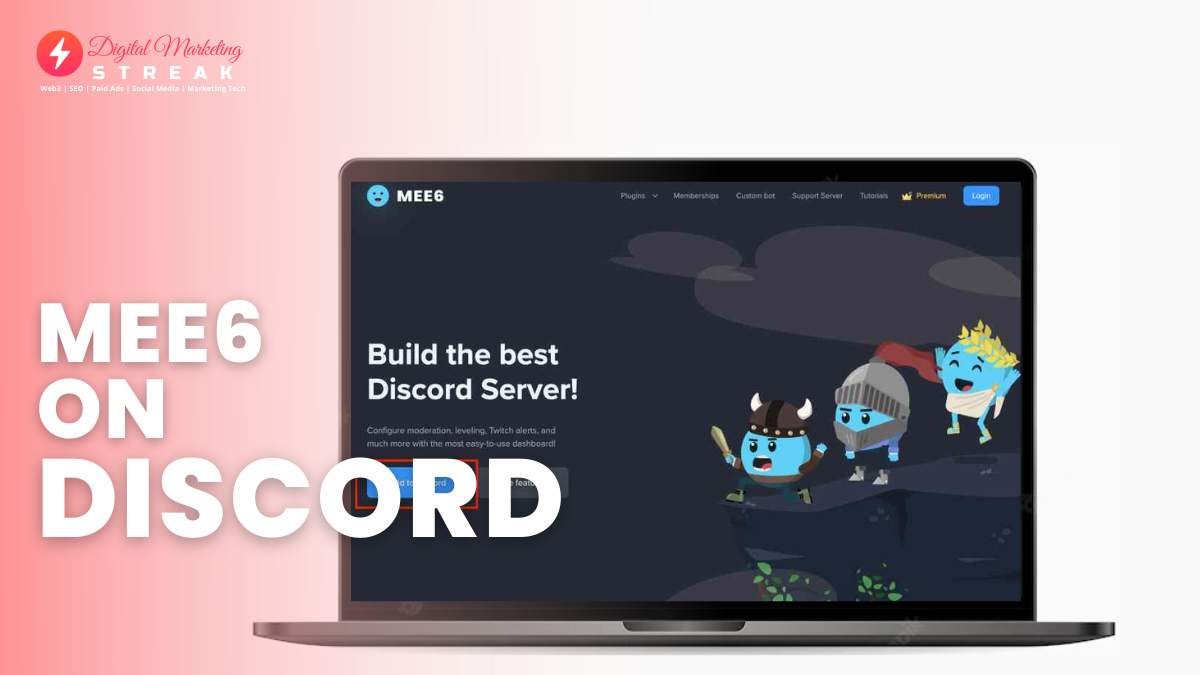
Among these, one of the most popular Discord Bot is MEE6 which can perform multiple tasks such as generating commands, moderation, leveling roles, playing music, and much more.
In case you now have to announce a poll or a giveaway, MEE6 is there to serve.
How to add MEE6 to Discord on Desktop
You may follow the provided instructions to add MEE6 to Discord on Desktop.
Step 1: Add MEE6 to Discord
Firstly visit MEE6’s official website and press the “Add to Discord” button
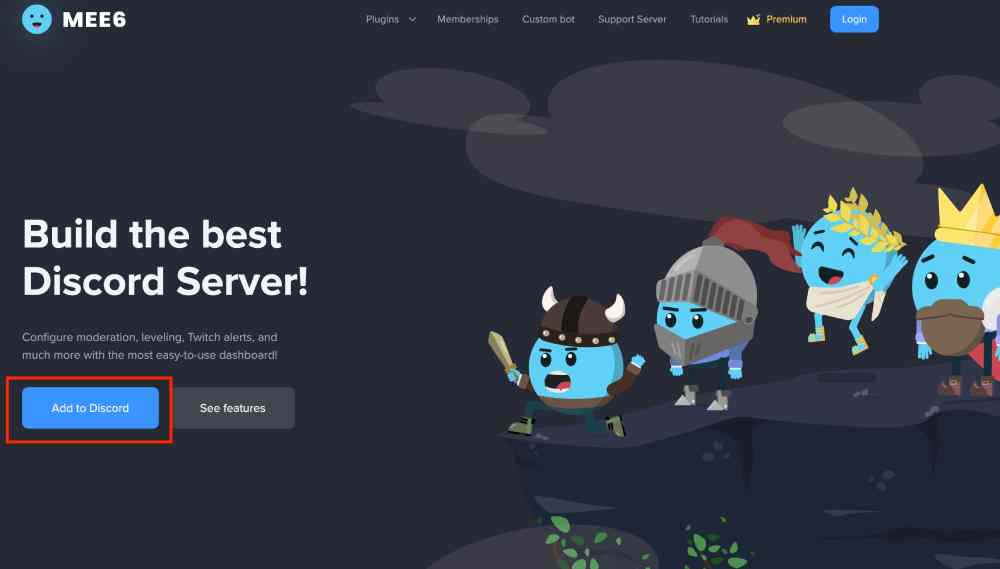
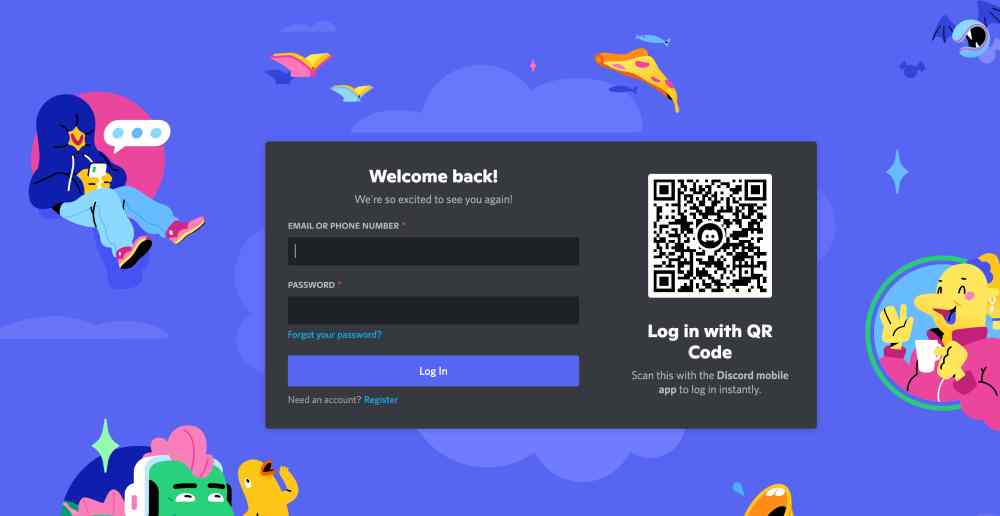
Step 2: Add Server
Now add the server to which you will invite the “MEE6” bot and press “Continue”.
Step 3: Authorize Access to your Account
Approve the required set of permissions to the “MEE6” bot and press “Authorize”.
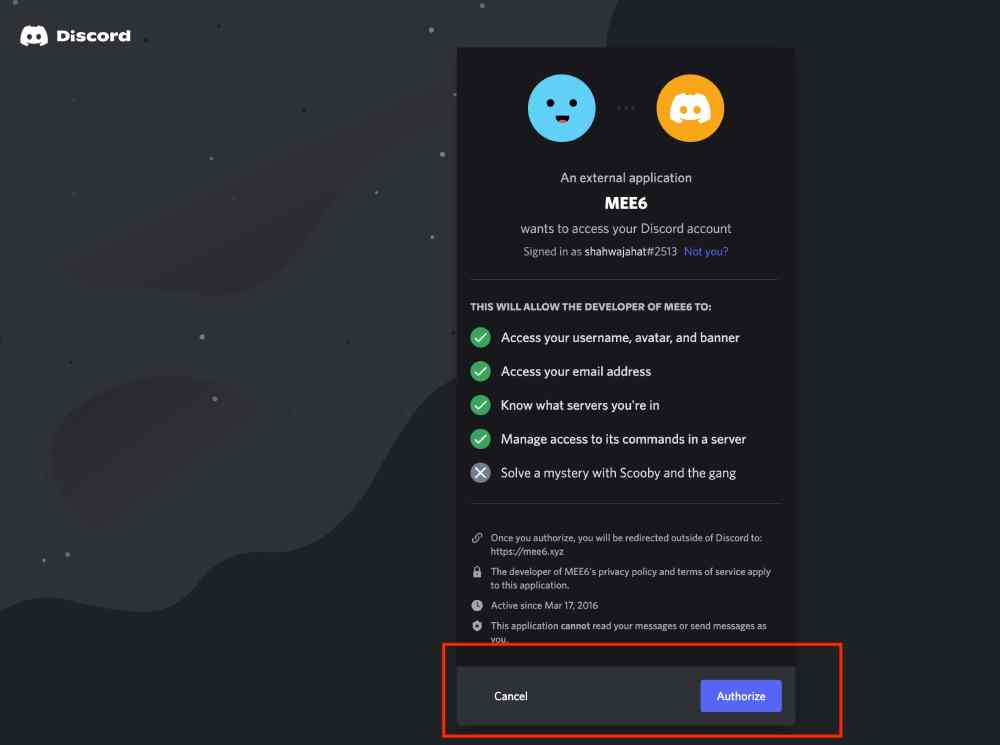
Step 4: Mark the Captcha Box
Prove that you are not a robot
You can now see that the “MEE6” bot has been successfully added to your Discord server.
Let’s now move to the process of adding MEE6 to Discord Mobile.
How to add MEE6 to Discord Mobile?
You may follow the provided set of instructions to add MEE6 to Discord on your mobile phone.
Step 1: Add MEE6 to Discord
First, visit MEE6 official website using your phone’s browser, and click on the “Add to Discord” button
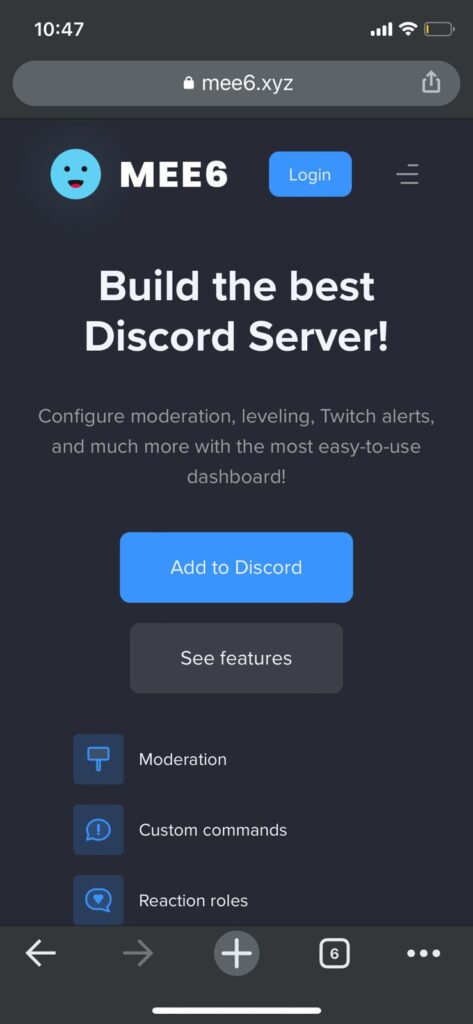
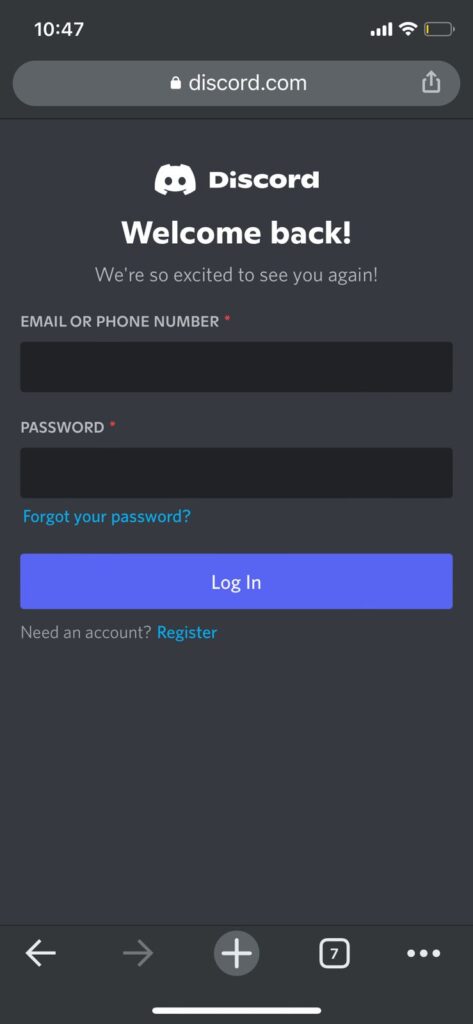
Step 2: Authorize access
Approve all the permissions to the “MEE6” bot and click “Authorize”
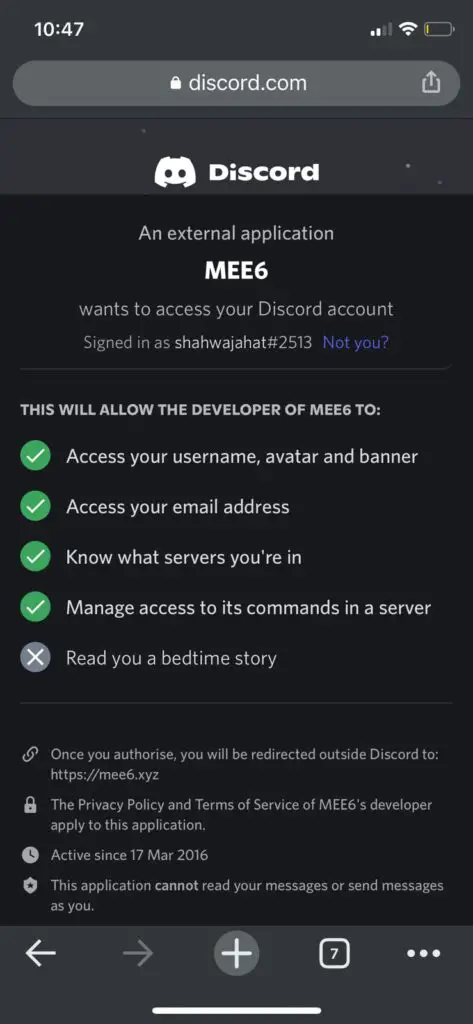
Step 3: Add Server
Select whichever server you want to add the MEE6 bot to and click on “Setup”
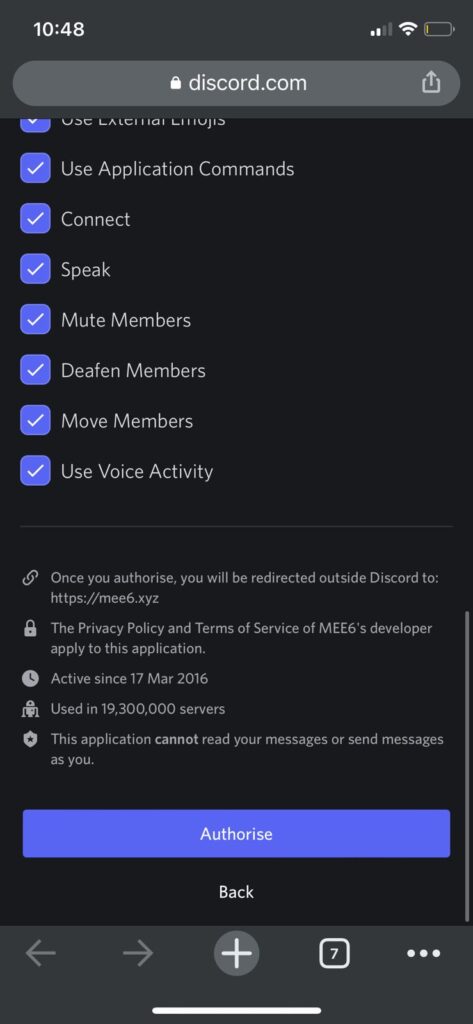
You may then press “Continue” before finally clicking “Authorize”
Step 4: Mark the Captcha Box
Prove that you are not a human, and you are good to go!
You can now see that the “MEE6” bot has been successfully added to your Discord server.
Why Install Mee6?
In case you have got a small team, and you need to manage data across multiple channels, then MEE6 Bot is precisely what you need. It helps you manage a growing audience while deflecting behaviors that can cause disputes.
Bots like MEE6 are suitable for everyone, whether you want to create custom commands, greet users, play music, and much more. The MEE6 dashboard is a complete package that you need for your own Discord server.
MEE6 Features For Discord Server
- MEE6 allows you to create commands that provide and remove responsibilities while automatically delivering messages to the existing channels.
- Create a welcome card to notify visitors about your server’s rules or ongoing activities.
- Swiftly publish YouTube alerts, set up Twitch streaming notifications, and much more.
- Notify the server whenever your favorite content creator streams or posts content.
- Reward your community’s most engaged members by using our exclusive leveling system.
- Allow your community access to other areas of your Discord server while notifying them of the latest announcements.
- Automatically offer responsibilities and rewards to all members who have reached a particular level in your community.
- Allow community members to opt for the top spot on your scoreboard by viewing a cool and customizable rank card.
- Give your bot a username and its own unique avatar.
- Always keep your server clean and safe with the customized auto-moderator.
- Always listen to music directly from your Discord server.
Best Moderator Commands in MEE6 you NEED to use
The following are some of the Best bot commands for automatically managing Discord server operations and user behavior.
| MEE6 Command | Action |
| !play | Start playing a song from the queue |
| !stop | Pause or stop the music |
| !stop-recording | Stop the recording and obtain the audio file’s URL |
| !seek | Fast forward in between the song |
| !queue | Form a list of all songs currently on the queue |
| !clear-queue | Remove all the songs from the queue |
| !join | Invite MEE6 Bot to join your voice channel |
| !leave | Ask MEE6 Bot to exit your voice channel |
| !ban | Kick someone off the Discord server |
| !tempban | Ban a user from the Discord Server temporarily |
| !Kick | Remove someone from a Discord server |
| !mute | Silence a person on the Discord server |
| !server-info | Obtain information about the currently active Discord server |
| !slow mode | Enable or Disable Slow mode |
| !user-info | Information of a specific user |
| !warn | For issuing a warning to user |
Can’t install MEE6?
In case the MEE6 Bot in your Discord server is not functioning properly, you may check out the MEE6 Bot’s support server. Here, you may find the latest announcements, updates, and troubleshooting advice for your very own MEE6 Bot.
A common reason for Mee6 not being able to install on your Discord server is if you’re using the wrong Discord account. Simply log out and log back into your account where you have the rights to add a bot to the server.
More Discord Bots like MEE6
Dank Memer
Dank Memer lets people insert memes while being in the middle of a conversation. It also easily helps you create your very own memes.
In the Dank Memer’s currency system, users can gamble and steal coins from other users to buy items from the meme shop or play games online. If you’re looking to make your Discord channel more fun, then you should definitely give Dank Memer a go.
ProBot
ProBot allows you to kick users that are rude or are posting content that violates your guidelines. You can also set the tone of your Discord server while using the auto-moderation system that can delete repeated messages, mute members, warn members, and much more.
The best thing about it is that the punishments are customizable, which means you set the consequences whenever the conditions are violated by the users.
Community Hubs
Community Hubs allow people to share information between different channels. In case you want to communicate with users outside your channel, then this is the best bot to have.
This is not only beneficial for people with gaming channels. It’s also great for businesses too.
How to remove MEE6 from Discord?
Are you not satisfied with your MEE6 bot? Don’t worry, as you can easily kick it out. You must now follow the given steps:
Step 1: Log in to your Discord account and choose the server
Step 2: Right-click on the MEE6 bot name in the text section
Step 3: You will now see an option to kick. Just press on it and the MEE6 bot will be automatically removed from your Discord server.
Bottom Line:
MEE6 is one of the most popular Discord bots that can help you manage and control your Discord server.
In this article, you learned how to add the MEE6 bot to your discord on your desktop as well as on your phone. You also learned about its many features and its popular Moderator Commands.
So feel free to install and try Mee6 on the server of your choice, and try out its fun features for yourself!

