Facebook lets its users follow pages and friends on Facebook that represent people or businesses.
This lets users see their posts on their newsfeeds when they scroll through Facebook.
Most of whatever ends up on your Facebook newsfeed is because of what you follow on Facebook.
The list of pages that you Follow on Facebook is called your Following.
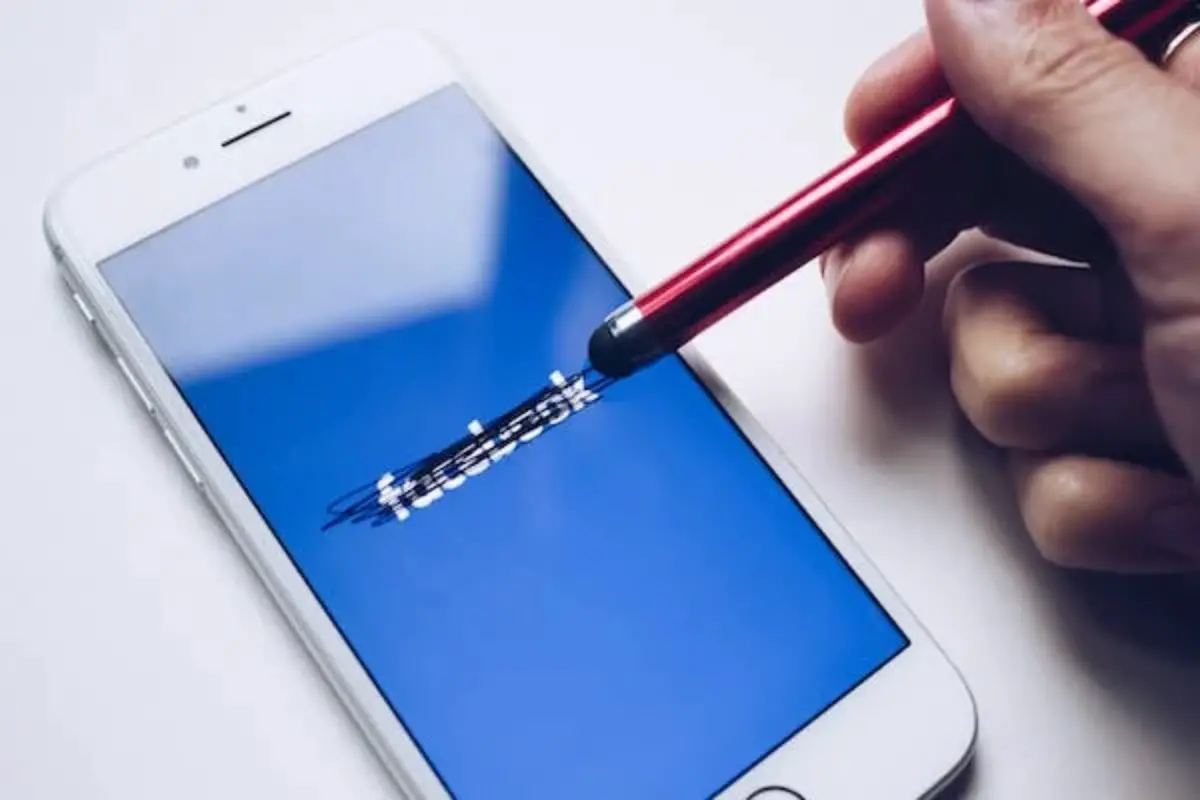
There’s a way to check all the pages that you follow on Facebook by accessing your Following list.
Let’s check how you can do that.
How To See My Following On PC
Facebook is accessible on a PC using a browser. If you use Facebook on your PC, here’s how you can check your Following list.
How To See My Following On PC
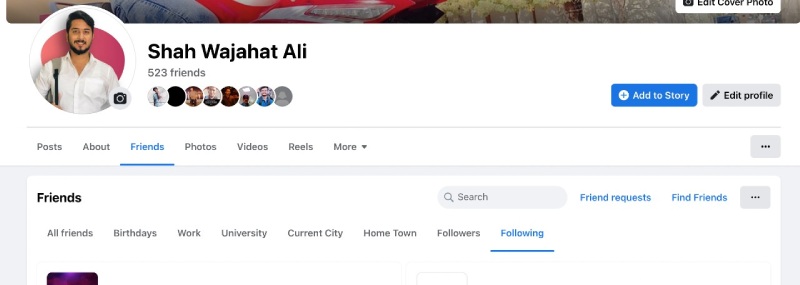
Open your Facebook using a browser.
Head over to your Timeline. You can do this by clicking your name displayed on the top right corner of your Facebook screen, beside the Menu and Notifications icon.
Once the page loads, you will see different tabs on your Facebook timeline. Click on Friends.
The Friends tab will show you additional tabs. Now click on Following.
You can now scroll down and see all the pages that you follow.
This is your following list. You will notice that all your Facebook friends are here too. This is because Facebook automatically follows people you make friends with, enabling their posts to come up on your timeline.
If you want to make changes to your Following list, you can click on the page or person you want to make changes to, and unlike or unfollow them.
How To See My Following On A Phone
If you’re using Facebook on your phone, whether it be on an iOS device or Android, there’s a different method of viewing your Following list.
Here’s how to view your Following using a phone:
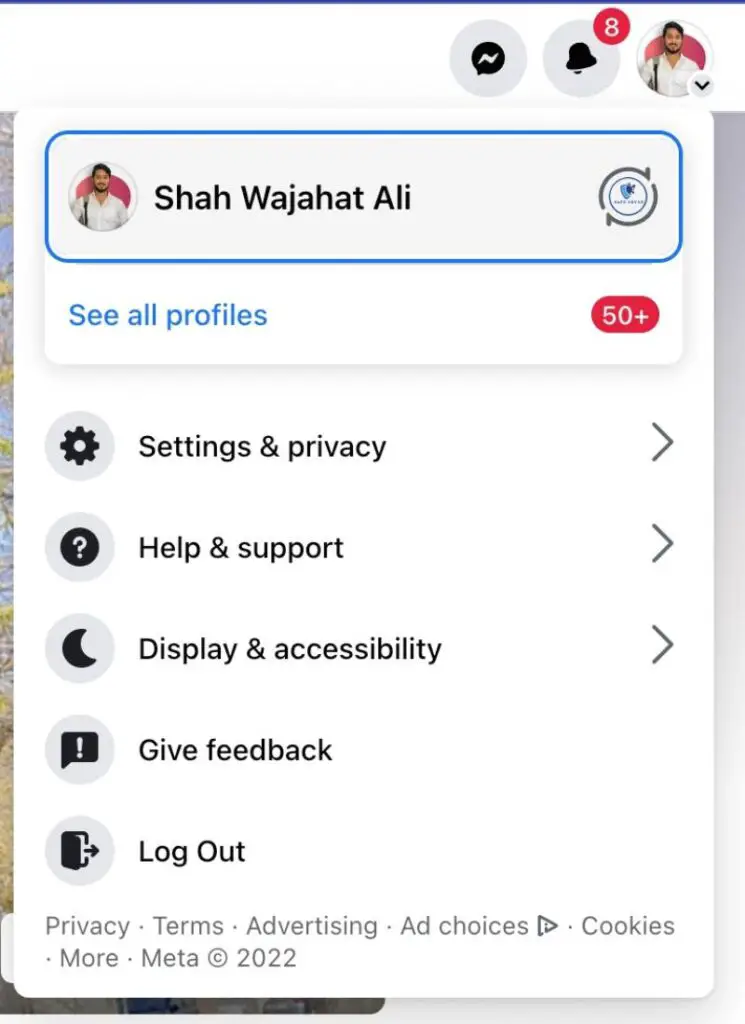
Launch the Facebook app.
Go to your timeline by clicking on your profile picture, next to the status bar (that reads What’s on your mind). Alternatively, you can click the three-dot menu button on the top right corner of the screen and then click on your name.
Once on your profile, click on the three-dot button next to Edit profile.
Now click on Activity Log.
Scroll down and click on the drop-down menu that reads Connections.
Now click on Connected.
You will now see a list of people and pages that you follow,
Unfortunately, you can’t unfollow your following from the following list directly on the Facebook app.
If you want to make changes to your Following list, keep reading below.
How To Unfollow Someone On Facebook From a PC
There are two ways to unfollow someone when using Facebook on a PC.
The first way is from your Following list.
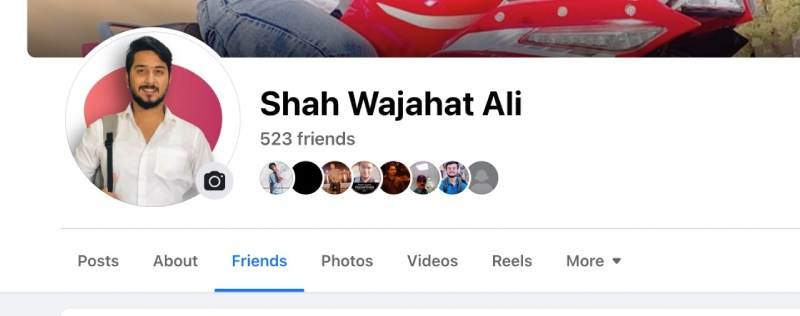
When you’re on your Following list (steps mentioned above), you can simply click on the name of the page or friend you want to unfollow.
This will open up their profile.
Now tap on the button that reads Following, beside their name. This should bring a pop-up to your screen.
Toggle the option that reads Unfollow this Page and press Update.
If they’re a friend, tap on the button that reads Friends and then click on Unfollow.
You will now have unfollowed the page and shouldn’t receive updates from them anymore.
The second method to do this is by searching the page’s or friend’s name on Facebook.
Simply type the name of the page or friend you want to unfollow in the search bar that reads Search Facebook.
Now click on their profile and follow the steps mentioned above.
How To Unfollow Someone On Facebook From Your Phone
Unfortunately, Facebook on your phone does not give you an interactive Following list where you can click on your Following list and be redirected to their profiles.
This is why the only way to unfollow someone on your phone requires you to search for their name.
Launch Facebook and search for the name of the friend or page you want to unfollow by tapping the search button (magnifying glass at the top right corner of your screen).
Click on their profile.
If it’s a friend, tap on the Friends button and then tap Unfollow.
If it’s a page, tap on the three-dot button, below the Like button, and tap on Manage Follow Settings.
Now tap on Unfollow.
How To See The Following List Of Someone Else On Facebook
Facebook allows you to see who your friends follow as well.
If you’re interested in checking out the following list of a friend, here’s how to do it.
Using the search bar (or button on phone) search for the name of the friend and click on their profile.
Now click or tap on About (on the Facebook App, it should read See [name]’s About info).
Scroll down and click on Following.
You will now see a list of pages that your friend follows.
If you can’t see the option of Following from your friend’s profile, it may be because of their privacy settings.
From the Facebook privacy settings, a user can disable the option for their Following list to be viewed by friends or the public.
Is There A Limit On How Many Pages I Can Follow?
Yes. Facebook only lets you follow up to 5000 pages or people.
This limit is there to help you have a better Facebook feed.
As the Facebook newsfeed consists of updates from your following, if you have too much of a following, stuff can get clustered and you may not end up at the stuff you enjoy more on Facebook.
How To See More From A Page?
If you follow a page, you can choose them as your favourite to make sure its posts always end up on your newsfeed.
You can also get notifications as soon as they upload a post.
To do this, search for the name of the page or friend you follow that you want to see more from.
Now tap on Following and then tap on Favorite.
This method works for the PC version and the Facebook app as well.
Who Can See My Facebook, Following List?
Just like you can check out the following list of other people, can other people also see your following list?
Yes. But if you want to be more private, you can change it.
Change My Following List Privacy On Facebook App
To see the visibility of your following list on your phone, here’s what you need to do:
Launch the Facebook app and tap on the three-dot menu button shown in the top right corner.
Now scroll down and click on Settings & privacy.
Now click on Privacy shortcuts.
In the Privacy section, tap on See more privacy settings.
In the Your activity section, you will see the setting of Who can see the people, Pages, and lists you follow? Tap on it.
Here you can see your following visibility.
You can change this to Public, Friends, Friends except…, Specific friends, or Only me.
Change My Following List Privacy On PC
To change your privacy settings for the visibility of your following list, here’s what you need to do:
Go to Facebook and click on the drop-down menu in the top-right corner of your screen.
Now click on Settings & privacy, and then Settings.
In the Settings menu on the left, click on Privacy.
In the Your activity section, you will see the setting of Who can see the people, Pages and lists you follow? Click on Edit to change it.
You can change this to Public, Friends, Friends except…, Specific friends, or Only me.
Conclusion
And that is how you can see your own following list, the following list of other people, and edit your following privacy.
Drop down any queries in the comment section below. Want to know how to unhide your Facebook post? Check out our guide from here.
