The newest update on Facebook has allowed its users to add featured photos and stories to their profile. This is similar to Instagram’s feature of Pinned Posts which lets you add some of your favorite pictures on top of your profile for any viewer to see.
If you’re curious to know who saw your Facebook featured photos, you can easily check this out by heading to your profile and clicking on a Featured photo. Its viewers should be visible below.
But Facebook only lets you know your Facebook Friends who viewed your featured photos, categorized as Viewers. Other users who stalked your profile and viewed your featured photos, but aren’t your Facebook friends will be labeled as Others. There is no way to find out who these others users were. You can only know the number of other users who saw your featured photos.
Table of Contents
- What Are Facebook Featured Photos
- How To Check Who Viewed My Facebook Featured Photos
- How To Add Featured Photos On Facebook
- How To Update Your Facebook Featured Photos Collection
- How To Delete A Featured Photos Collection
- What Happens When You Add Featured Photos On Facebook?
- Conclusion
What Are Facebook Featured Photos
Facebook now allows its users to enhance their Facebook profiles by adding featured photos and stories. These featured photos will be publicly visible to anyone who views your Facebook profile at the first glance.
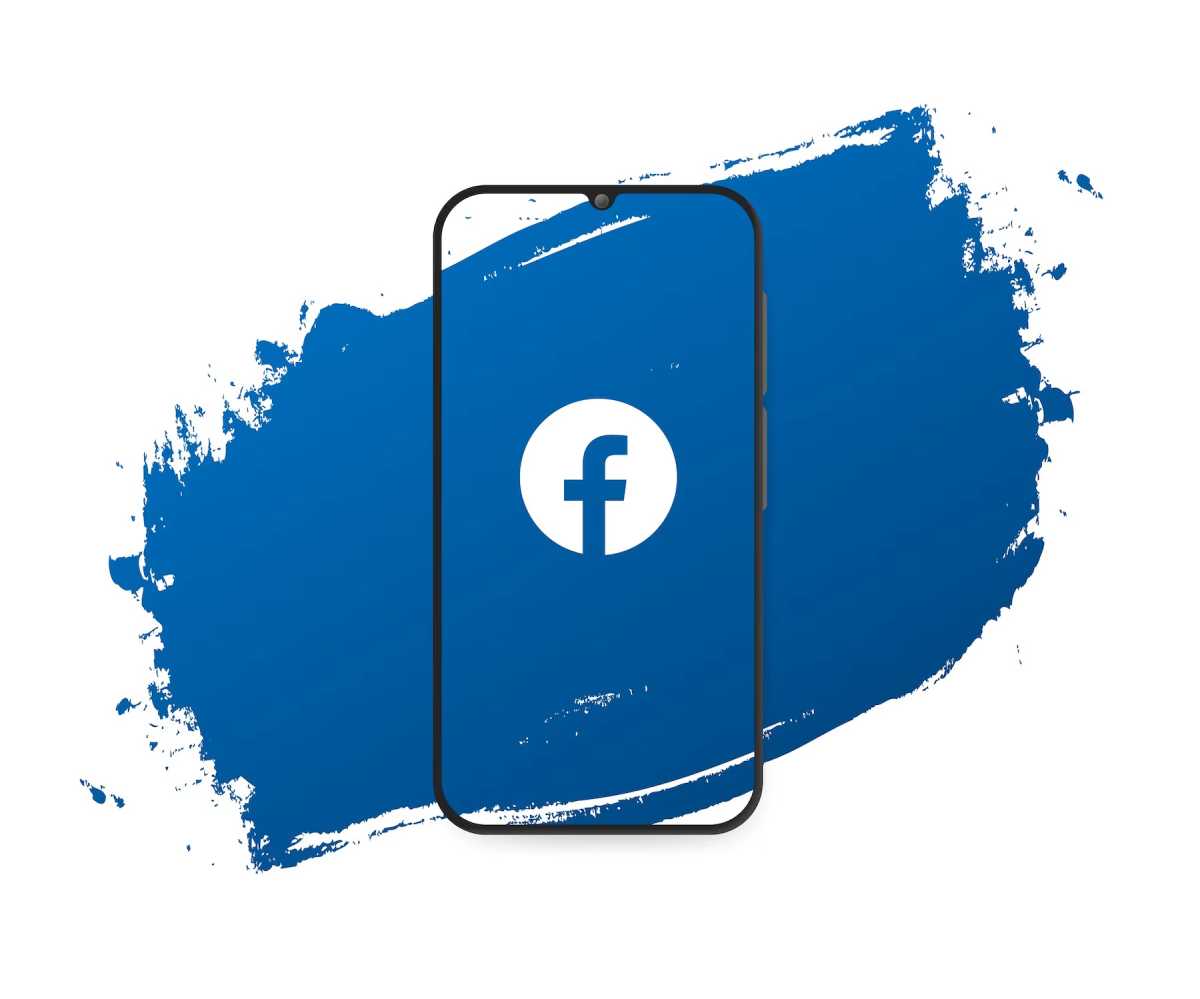
Facebook Featured Photos fulfill a similar purpose that Instagram’s Highlights and Pinned Posts do, to help visitors understand your personality and profile better by easily viewing a bunch of your favorite pictures on top of your profile instead of needing to stalk a profile deeper.
Anyone can add Facebook Featured Photos easily. If you want your profile to shine and get more friend requests from people interested in you, you should definitely check this feature out!
How To Check Who Viewed My Facebook Featured Photos
Facebook lets its users easily see who viewed their Featured Photos and Stories. The viewers are categorized into 2 categories: Viewers and Others.
Viewers include all your friends that viewed your featured photos. These viewers’ profiles will be shown helping you know exactly who viewed your featured photos.
On the other hand, Others are public Facebook users that are not your friends but saw your Featured Photos.
They could be a friend of a friend stalking your profile or a stranger who searched your profile from the Facebook Find Friends option.
Either way, for Others you can only see the number of public users who viewed your Featured Photos and can never know exactly who they were.
Here’s how to check your Facebook Featured Photos viewers.
- Launch the Facebook app
If you’re on PC, go to Facebook’s website by clicking here. If you’re on your phone, simply launch the Facebook app.
- Head to your profile
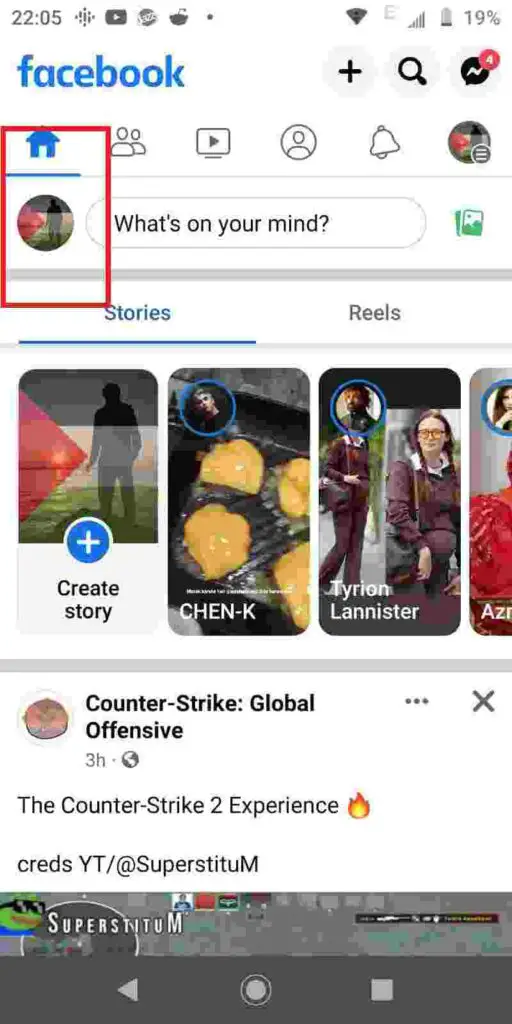
Now you need to head over to your profile. You can do this by clicking on your profile picture next to the ‘What’s on your mind?’ section on your Facebook wall.
Alternatively, you can also head toward the Facebook Menu (Three-line button on the top-right of your screen) and then click on your Facebook name to visit your profile.
On a PC, simply click on your profile picture beside the notifications icon on the top-right corner of the screen, or click on your name from the side panel on the left of the screen to visit your Facebook profile.
- Check your Featured Photos
Once you’re on your Facebook profile, simply scroll down until you see your Featured Photos.
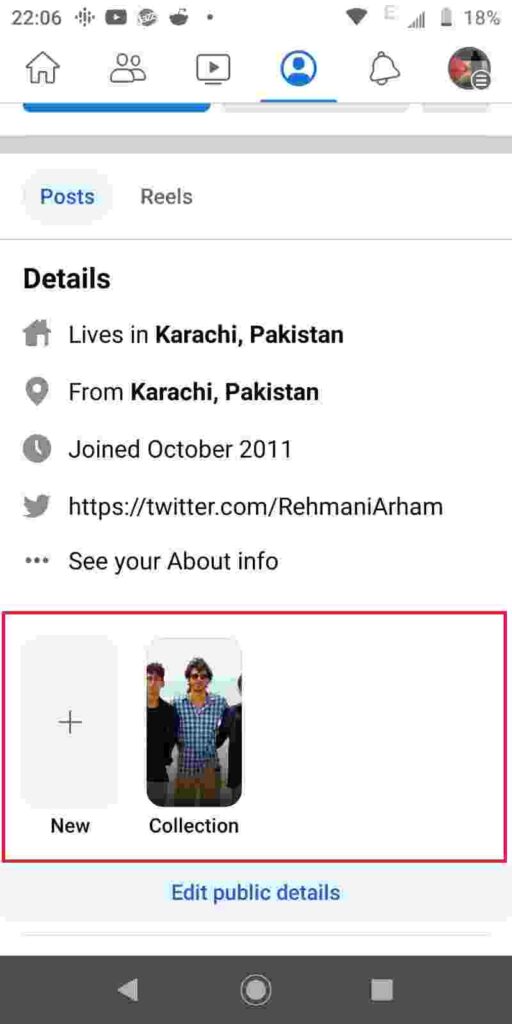
If you don’t see any Featured Photos, you probably haven’t added any Featured Photos to your profile. If you’re interested in adding Featured Photos to your Facebook profile, scroll down to learn how you can do that.
In the Featured Photos section, click on any single featured photo to see its viewers.
- Check Featured Viewers
Clicking on a featured photo should make it expand. Now, you should the number of viewers for this featured Facebook picture on the bottom left corner of the screen.

If you want a complete list of viewers, click on the upward-facing arrow shown in the bottom left corner of the screen.
Tapping the arrow will show you the Insights page. Here, you can have a complete insight into who viewed your story. This list should include all the viewers with their names and profile pictures.
- Check Other Viewers
Interested in checking out how many Other views you have? Other viewers are Facebook users that are not your friends on Facebook but have viewed your featured photos.
To check their views out, simply scroll down until you reach the bottom of the list on the Insights page.
Unfortunately, you can only see the number of viewers when it comes to Others. Their identities are kept anonymous since they are not your Facebook friends and there is no way to know their names or Facebook profiles.
How To Add Featured Photos On Facebook
If you still haven’t made use of the Featured Photos section introduced by Facebook, don’t stay behind the trends!
Featured Photos help visitors on your profile know you better at a single glance and can invite more friends and connections on Facebook.
Let’s help you add photos and stories to the Featured section of Facebook
From Phone
- Tap on your profile picture shown beside the ‘What’s on your mind?’ section and head to your profile.
- Now tap on Edit Profile.
- Scroll below to the Featured section and tap on Try It.
- Select all photos and stories you’d like to set as Features and click on Next.
- Give your Collection a Title and press Save.
From PC
- Head to your Facebook profile by clicking on your profile picture from the top right corner of your screen, beside the Notification icon.
- Now click on Edit Profile.
- Scroll down to the Featured section and click on Edit Featured.
- Now click on Add New.
- Select your favorite photos and stories that you’d like to add as Featured and click Next.
- Finally, click Save.
How To Update Your Facebook Featured Photos Collection
Here’s how you can update your Facebook Featured Photos Collections to add or remove photos from them.
- Head to your Facebook profile and scroll below till you see your Facebook Featured Photos Collection.
- Tap on the Collection and press the three-dot options button from the top-right of the screen.
- Now tap on Edit Featured Collection
- Tap on Add more and choose more photos to bring to the collection.
- Uncheck any existing photos that you want to remove from the collection.
- Now press Save.
How To Delete A Featured Photos Collection
Here’s how you can delete an entire Facebook Featured Photos Collection
- Head to your profile by clicking on your profile picture beside the ‘What’s on your mind?’ section.
- Now scroll down and tap and hold on to the collection that you want to delete.
- Now tap on Delete Featured Collection.
What Happens When You Add Featured Photos On Facebook?
Here’s what happens when you add photos or stories to the Featured section on your Facebook profile.
- Facebook creates a copy of the original photo or story if it was uploaded before on Facebook as well. The featured photo, however, will not show the comments and likes of the original photo.
- The original photos and stories will remain in their existing place as is (stories in the stories archive after the initial 24 hours).
- Photos and stories in the Featured section can be seen by everyone publicly, whether they’re on Facebook or not.
Conclusion
That’s all there is to Facebook Featured Photos, whether you want to check its viewers, add featured photos, or edit them.
I hope this guide helped you with what you were looking for.
Interested in more? Check out What Does Facebook User On Messenger Mean?

