Yes. You can easily create a WordPress website without hosting. The free version of WordPress (wordpress.com instead of wordpress.org) allows you to create websites without needing a domain or even a hosting plan.
Technically, you’re not really creating a website without hosting. When you create a wordpress.com website, you’re using a free version of WordPress hosting.
However, as long as you want to create a website that doesn’t require you to buy a domain and hosting, WordPress will do the trick.
Let’s get started.
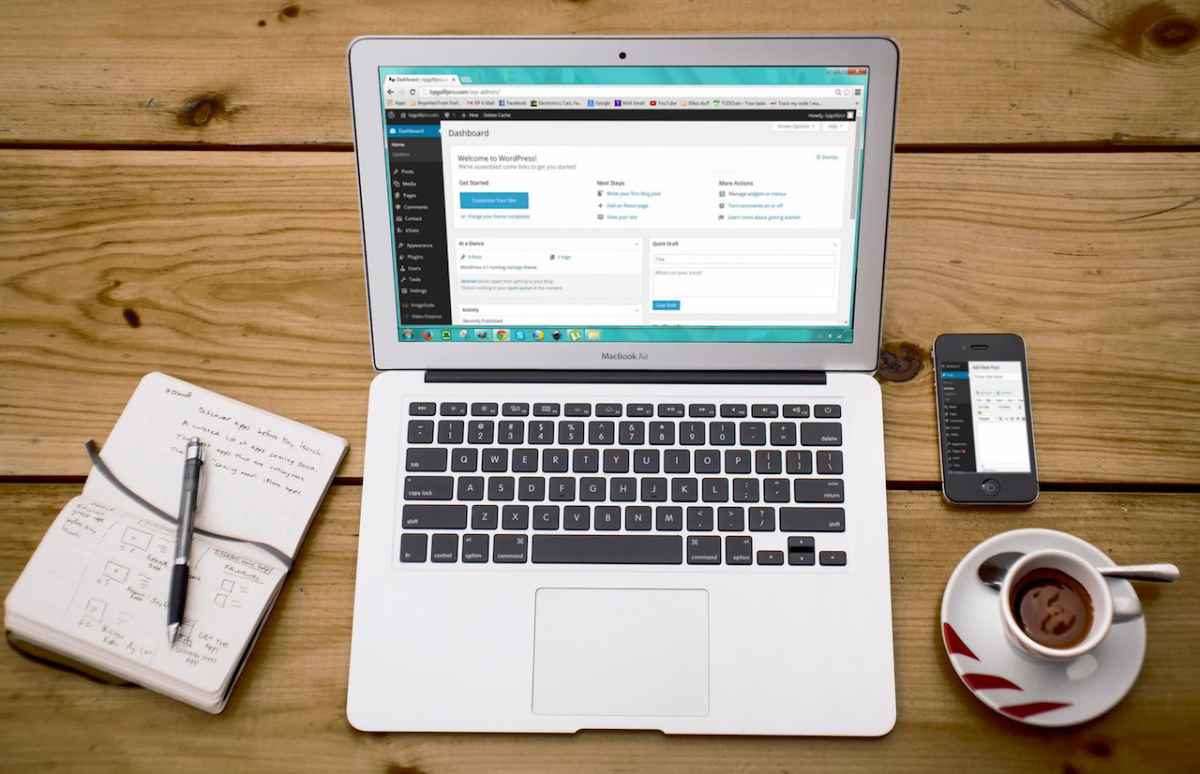
Table of Contents
- How To Create A WordPress Website Without Hosting
- Free Hosting You Can Use On Your WordPress Website
- Pros And Cons Of Having A Website Without Hosting
- Conclusion
How To Create A WordPress Website Without Hosting
There are two different ways you can create a WordPress website without hosting or a domain.
The first method is by heading toward the WordPress website and following its simple procedure.
Alternatively, you can also XAMPP to create a website and host it from your personal computer, and then install WordPress as the CRM.
For this article, we’ll focus on the former and simpler method of building a website from scratch using WordPress.
Step #1 Creating An Account
The first thing you need to do is head over to WordPress.com and click Start Your Website.
This should redirect you to a Sign Up page. Fill in the required information and continue by clicking Create An Account.
Alternatively, you can also sign up using your Google or Apple account.
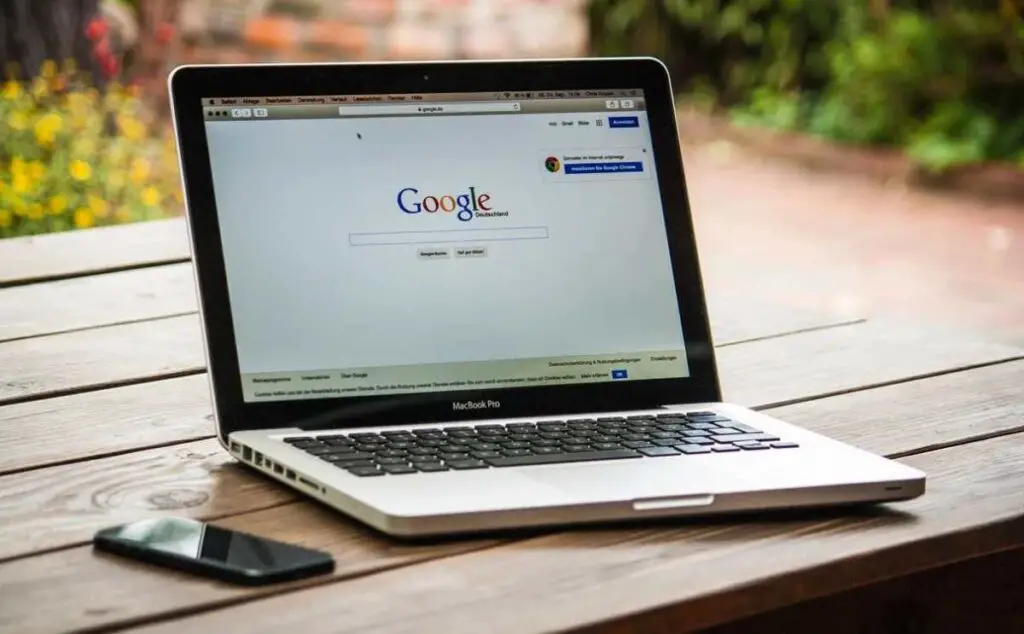
Step #2 Starting A Free Site
Once your account is created, WordPress will give you some hosting and domain options.
If you want to stick to creating a website for free without hosting, ignore the options and click on start with a free site.
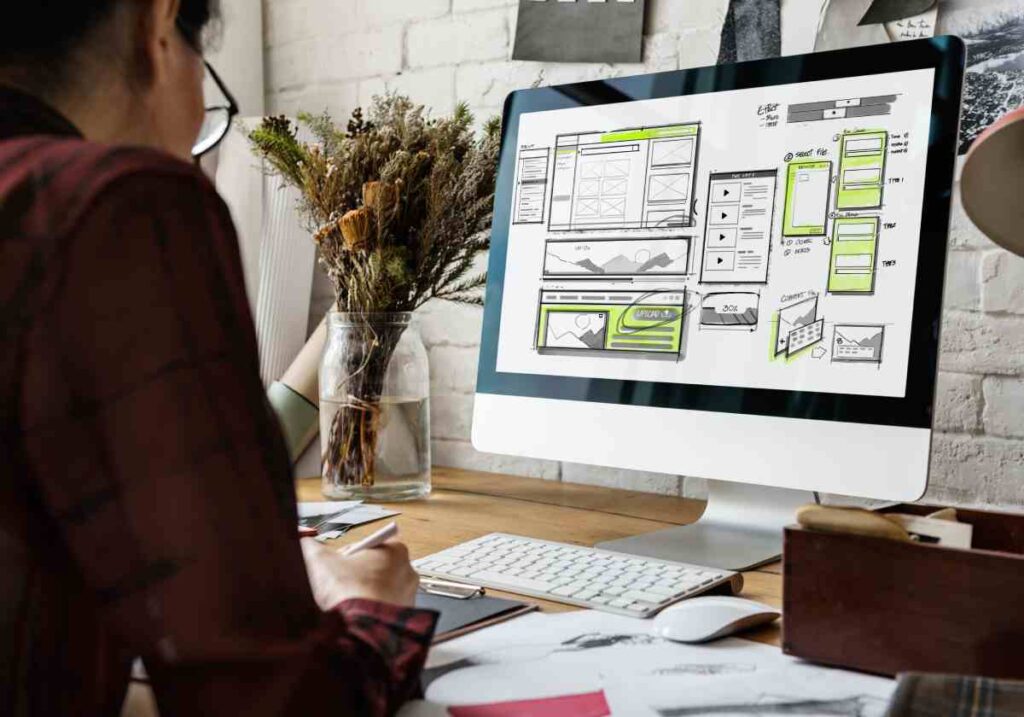
You should now be viewing a WordPress dashboard.
Finish the process by confirming your email address and giving your website a name.
Step #3 Setting Up Your Website
Congratulations! You’ve just created a website. Now let’s customize it so it looks more like a real website.
First things first, choose a WordPress theme for your website. You can do this by heading toward Appearance, and then clicking on Themes in the WordPress dashboard menu on the left side of your screen.
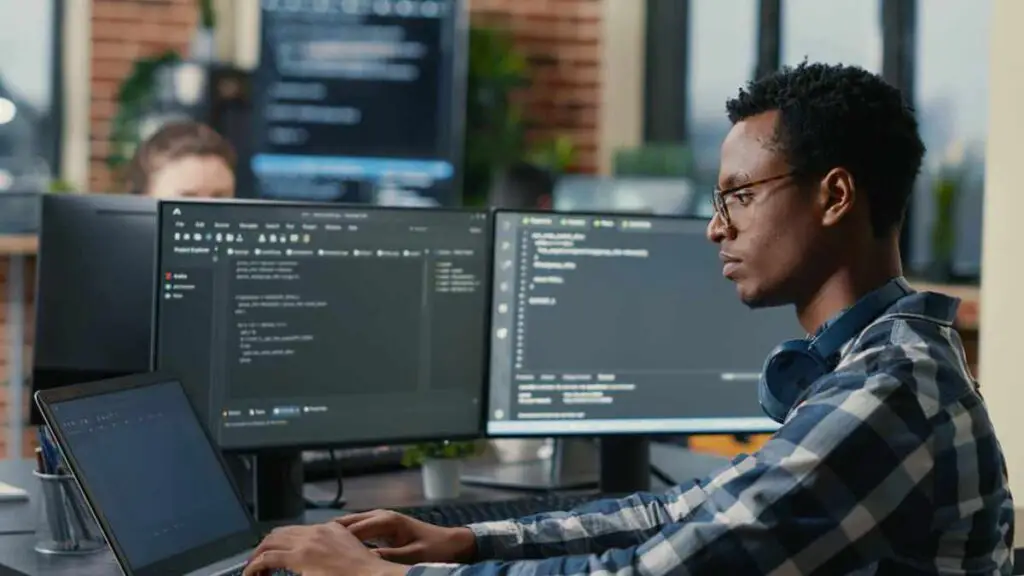
A theme controls the appearance of your website’s pages, fonts, and colors.
Once you’ve set up a good theme, head over to Plugins and try out some free useful plugins.
Plugins on a website help it optimize content, user visitors, SEO, and much more.
If you need some guidance, check out my take on the best WordPress plugins you can use for your website.
Step #4 Adding Content And Pages On Your Website
Now that your website is created, you can add additional pages to your website other than the already existing homepage. These could include an About Us page, a Services page, a Pricing page, etc.
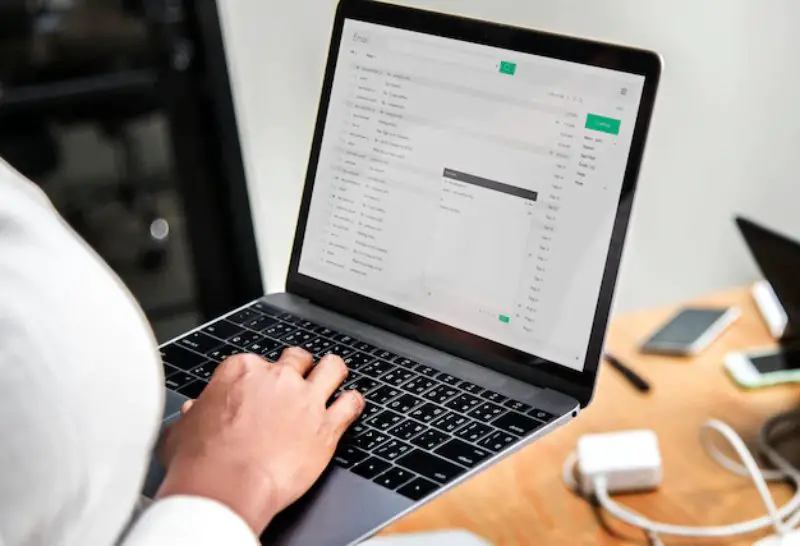
To add or customize pages, head over to Pages from the WordPress sidebar menu.
Moreover, you can now upload posts on your website.
Got a blog ready? Head over to Posts and click on Add New Post.
Once done, your blog should now appear on your website!
Step #5 From Hello World To Hello Internet!
After enough work on your offline WordPress website without hosting, your website should look real enough.
The only problem is, the website isn’t available on the web. Only you can visit it right now.
If that’s all you need, feel free to stick to this offline website and use it as long as you want!
But if you want to publish it on the internet, accessible by the world, launch the website on the internet by subscribing to a hosting plan.
Free Hosting You Can Use On Your WordPress Website
If the only reason you’re not taking your website on the internet is the costly hosting plans you’ll need to pay, don’t worry! There are many free hosting providers you can use.
However, when considering free hosting, always make sure you’re only relying on a trusted and reputable hosting provider.
Free hosting is too good to be true. The websites that do offer free hosting also limit the service with restricted features.
Reliable free web hosting providers you can consider are:
Want a detailed comparison of free hosting providers? Check out my guide on 20 Free Web Hosting Services.
Pros And Cons Of Having A Website Without Hosting
Going for an online website with hosting or an offline website depends entirely on your own needs.
To help you understand better what you’re getting with a website without hosting, here’s a pros and cons list that should help you.
| Pros of WordPress website without hosting | Cons of WordPress website without hosting |
| Free website development and experimentation | Limited features and customization options |
| Testing out stuff on websites without taking it live | Limited website monetization |
| Experimenting with WordPress tools and plugins | Still a risk of hacking even without going online |
| Cannot create a branded email or a domain name |
Conclusion
I hope this guide helps you create a website fit for your individual or business needs.
Remember, if you want to try going live, there are a ton of free hosting plans you can choose from.
If you’re a business, you should consider getting a hosting plan as soon as you can.
Interested in more? Check out How To Copy A WordPress Site Without Access.

