Facebook allows groups to be managed collaboratively and efficiently by helping group creators assign admin and moderator roles to the group members.
You can assign the role of admin or moderator to members of a group to improve page management operations.
These roles help the group’s members administer the group’s environment better, by supervising posts and activities of the group, removing and revising content, adding and removing members or graphics, and much more.
In a nutshell, to add an admin to a Facebook group, go to the Members section in your group, click on the three dots beside a member’s name, click on Make admin and then Send Invite.
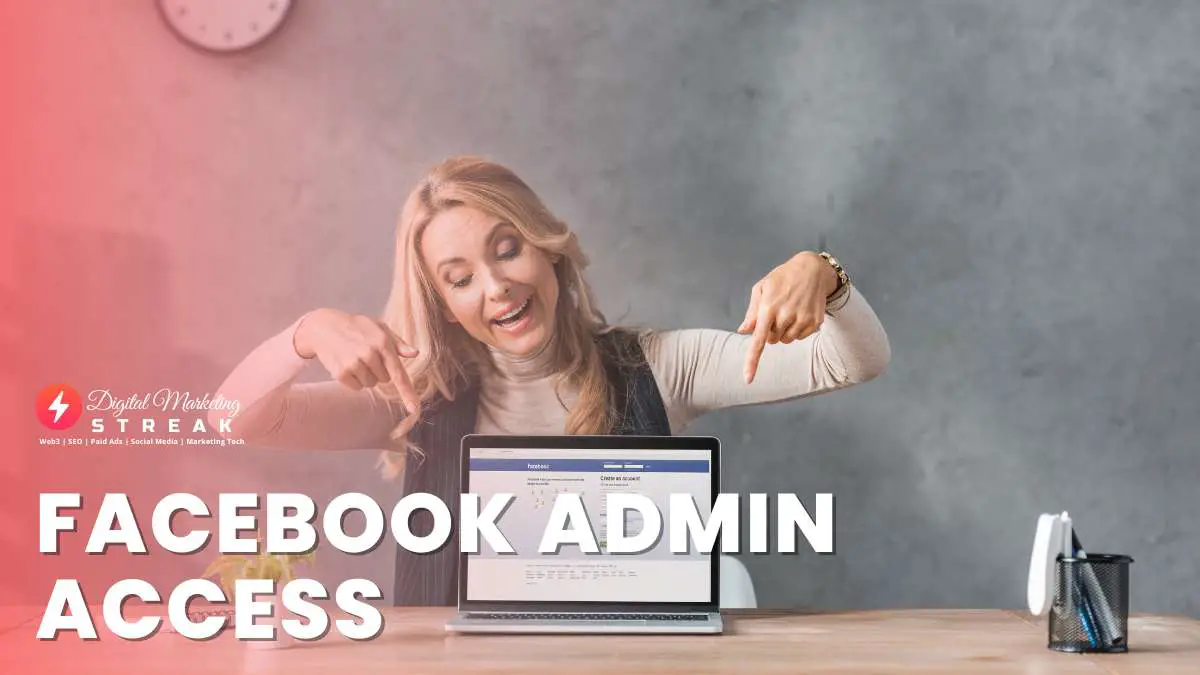
Table of Contents
- Facebook Admins Vs. Moderators
- How To Add Admins To Facebook Desktop (5 Quick Steps)
- How To Add Admins On Facebook Mobile
- How To Claim Admin Role As A Member
- What Does A Facebook Group Moderator Do?
- How To Add Moderators On Facebook Desktop
- How To Remove Admins Or Moderators From A Facebook Group
- Troubleshooting: Can’t Add Admins On Facebook?
- Bottom Line:
Facebook Admins Vs. Moderators
If you’re a creator or an admin of a Facebook group, you need to understand the roles of admins and moderators in a group.
These labels, when given to group members, unlock special access for them to make changes to the group’s activities and supervise the group better.
Admins have more responsibilities and permissions than moderators. However, most of their permissions are almost the same.
This chart can get you a more extensive view of their roles and responsibilities:
| Permissions | Admins | Moderators |
| Add members as admins or moderators | ✔ | ❌ |
| Rename group | ✔ | ❌ |
| Remove existing admins or moderators | ✔ | ❌ |
| Administer and change group settings | ✔ | ❌ |
| Change cover photo | ✔ | ❌ |
| Add members as Group Experts | ✔ | ❌ |
| Approve or reject member requests | ✔ | ✔ |
| Approve or reject new posts | ✔ | ✔ |
| Remove posts | ✔ | ✔ |
| Remove comments | ✔ | ✔ |
| Remove existing members | ✔ | ✔ |
| Block existing members | ✔ | ✔ |
| Pin or unpin posts (or announcements) | ✔ | ✔ |
What Are Group Experts?
Facebook allows admins of a group to add Group Experts.
These are the existing members of the group that admins seem to view as knowledgeable and a good presentation of the group’s premise.
Admins can invite these members to become group experts which will give them a Group Expert badge next to their name (visible on their posts and comments).
Group experts can also collaborate with group admins in many group activities such as Q&A sessions, responses to questions, offering group intel, and more.
Making someone a Group Expert is a good baby step to see if they’re good at responsibility before promoting them to a Moderator or an Admin.
How To Add Admins To Facebook Desktop (5 Quick Steps)
Now that you know how admins can help you manage your Facebook group better, here’s a detailed guide on how to add admins to a Facebook group through a PC from the Facebook website.
Bear in mind, that to invite a member to be an admin, you have to be the creator or an admin of the group yourself.
First off, click on Groups from the menu available on the left side of your screen. If you don’t see Groups, click on See More.
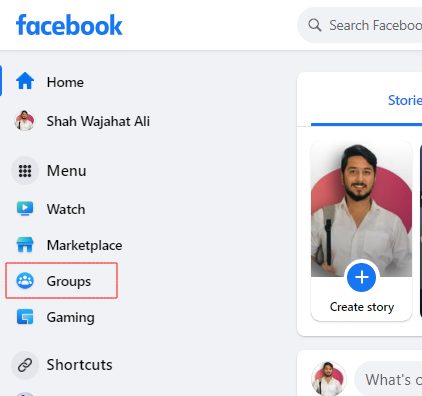
From the list of groups visible, select your Group.
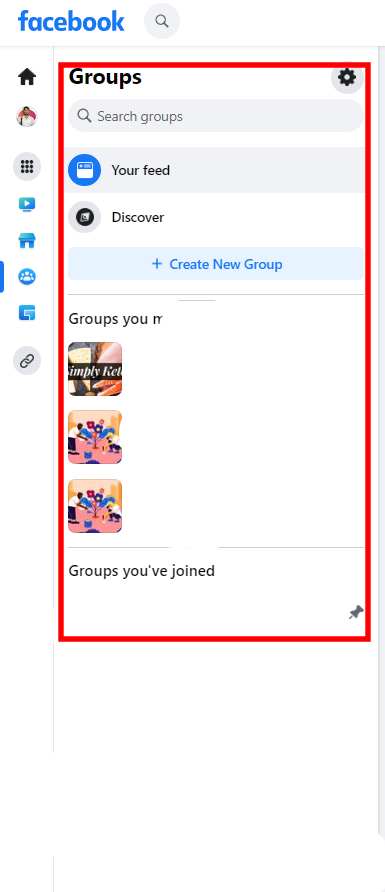
In the group, select Members from the menu visible on the left side of the screen.
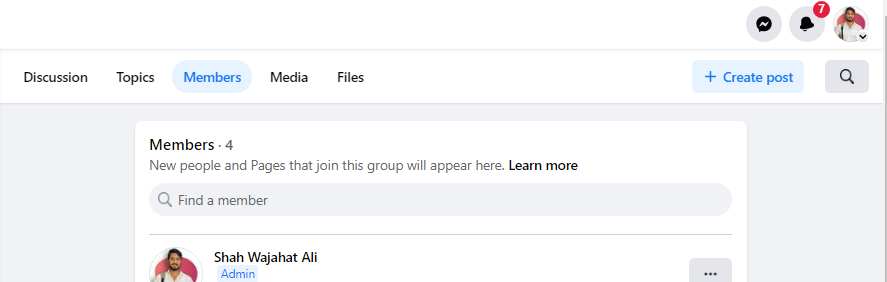
Now you will be seeing a list of all the members that reside in the group.
Either search for the member you want to invite as an admin or from the list, click on the three-dot menu button next to the person’s name.
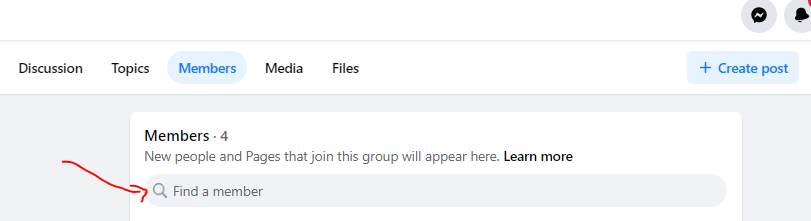
Now click Make Admin and then Send Invite.
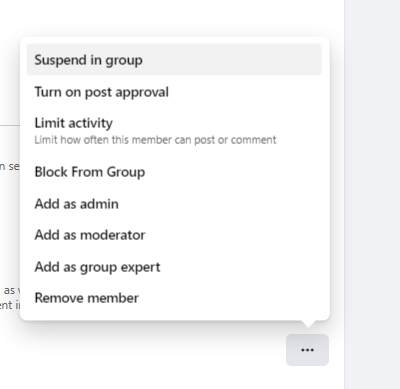
You can repeat this process to all the members you wish to send an admin invitation to.
All the members you invite will now receive a Facebook notification giving them the option to decline or accept your request.
Upon their response, you will receive a notification or your group’s admin list will be updated.
Canceling Admin Invite
If you accidentally sent an admin invitation to the wrong member, go to Members of the group and then to Invited Admins & Moderators.
Here you will see all the members you invited to be admins or moderators with their approvals to be pending.
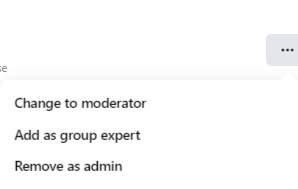
Simply browse through and click on the three-dot menu beside the person’s name you accidentally sent an invitation to.
Now select Cancel Admin Invite.
How To Add Admins On Facebook Mobile
If you’re an admin or the creator of a Facebook group and wish to invite members to be admins, here is how you can do that using the Facebook mobile app on iOS or Android.
Tap on the menu button of Facebook on the top right side of your screen, beside the Notifications icon.
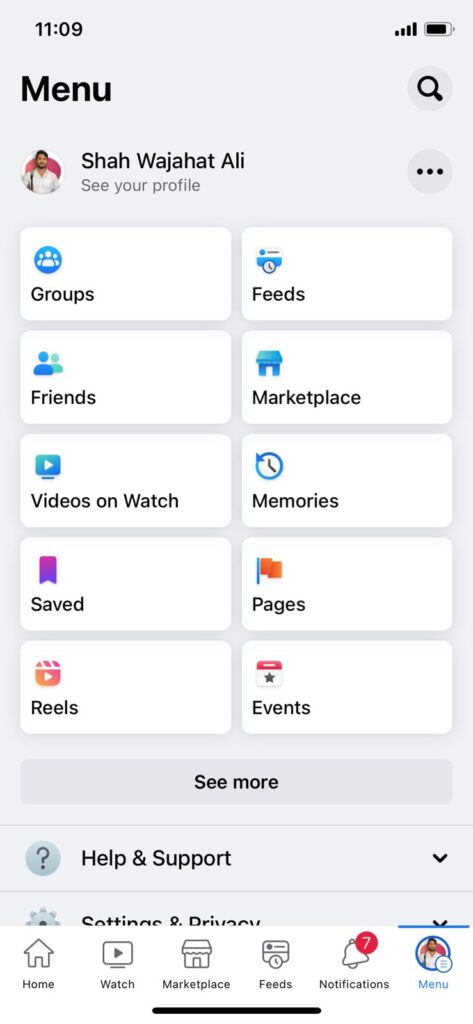
Now tap on Groups, then Your Groups, and select the Group you want to add admins to.
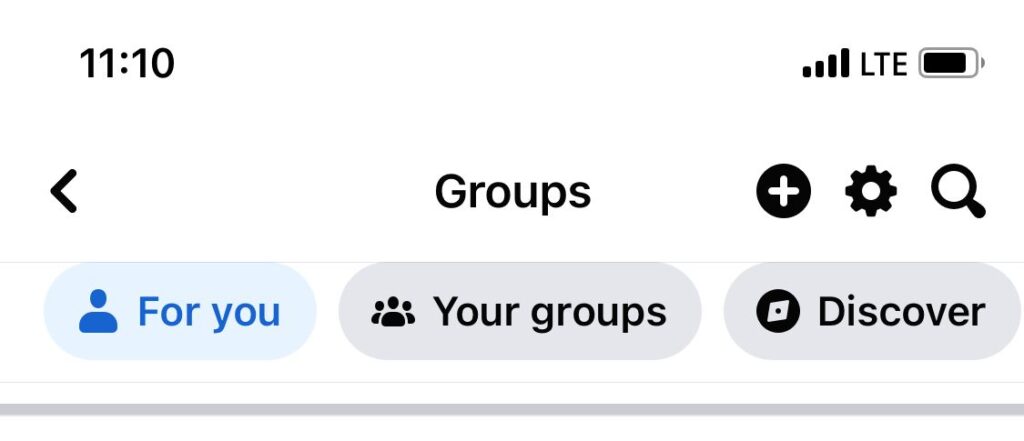
If you can’t find your Group from the list, tap See more.
Tap on your badge and then tap People.
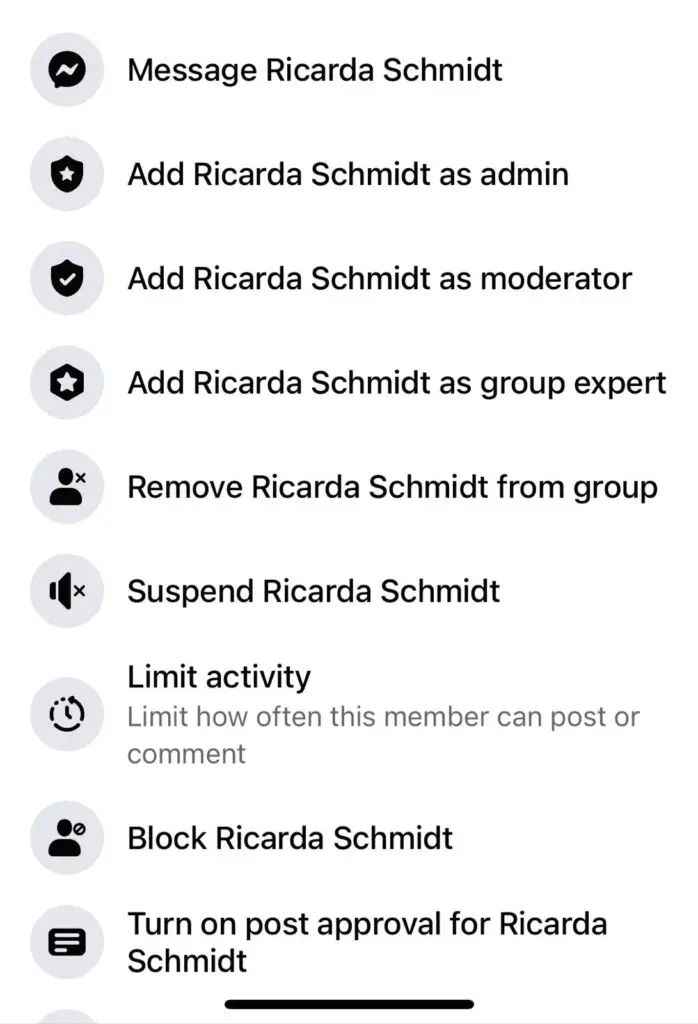
Now either search for a name or tap on the name of the person you want to make an admin.
Tap on Add [name] as Admin.
That’s all! Consequently, the person you added will receive an admin invite and upon accepting, they will now be the admin of the group.
How To Claim Admin Role As A Member
If you’re a member of a group that does not have any admins, you can be an admin of the group without needing the invitation of a superior role.
For any group that you suspect there is no admin on, go to the group, and then to People/Members.
If you don’t see an Admin section or no people under the section, the group does not have any admins or moderators and you can claim an admin role.
When a Facebook group is left without admins, here is how you can claim the admin role without any invitation process:
Go to the Facebook group and then to People/Members.
In the Moderators and Admins section, click on Become Admin.
Now click on Confirm.
You should now immediately have the rights and badge of being the admin of the Facebook group.
Note: The admin role comes with the responsibility of supervising the group’s activities which requires a plethora of time every day. If you don’t think you’re ready, don’t claim the role just to feel special or to play around. Leave it for someone else who may be more deserving or free to do it.
Can’t Claim Admin Role In An Admin Free Group?
Have you stumbled upon a group that doesn’t have any admins but you still can’t claim the Admin role for yourself?
The most common reason for this is that Facebook has already sent invitations for the admin role.
When Facebook sees a group that doesn’t have any admins, it automatically sends out invites to some members of that Facebook group to be an admin.
These invites are restricted to people who have been active in the group in the past or have been moderators of the group.
If that’s what happened, you now need to wait until there is an admin to the group and then ask them to make you the admin of the group.
What Does A Facebook Group Moderator Do?
If you want supervision of your group to be delegated to some members, however, you don’t want to give them too many rights to change the whole dynamic of the group, you should consider making some members moderators instead of admins.
Moderators monitor the content of the group.
You can tell them what you like in the group and what you don’t. They can then filter the posts and comments of the group based on your request.
For members who keep repeating behaviors that are not allowed in the group, a moderator can also remove or block members.
Here is a rundown of what a Facebook moderator can do:
- Approve or reject member requests
- Approve or reject new posts
- Remove posts
- Remove comments
- Remove existing members
- Block existing members
- Pin or unpin posts (or announcements)
How To Add Moderators On Facebook Desktop
If a moderator suits your needs better, here is how to add a moderator on Facebook through a PC.
Go to Facebook and click on Groups in the menu displayed on the left.
If you don’t see the Groups option, click on See more.
From Groups, select the group you want to make a moderator of.
In the group, click on Members.
In the list of members, either search up a name or from the names displayed, click the three-dot menu displayed beside the name, and click Make Moderator.
Now click on Send Invite.
That’s all! The subsequent members will now receive a notification. Upon accepting the invitation, the members will now be moderators of the group.
If you accidentally invited the wrong members, head over to Members, then Invited Admins & Moderators, click on the three-dot menu beside the member’s name that you wish to uninvite, and then select Cancel Moderator Invite.
How To Add Moderators On Facebook Mobile
To add a moderator to your Facebook group from a mobile, here are the steps to follow.
Open up the Facebook app and go to the menu from the left top corner, beside the notifications icon.
Now click on Groups.
From groups, select the Group you want to make a moderator in.
Now go to People and then either search up a name or choose a name from the list below and tap on it.
Now tap on Add [name] as Moderator.
That’s all! The selected members will now receive an invite to be a moderator.
How To Remove Admins Or Moderators From A Facebook Group
If you want to make changes in your group, you may want to remove current admins or moderators.
This could be because you want to take things into your own hand or you chose the wrong member as an admin or moderator who is not properly fulfilling their duties.
To remove an admin or moderator, you need to be an admin or the creator of the group.
Head over to Groups from the Facebook menu and select your Group.
Now go to Members/People, shown below the group’s cover photo.
In the section of Admins and Moderators, next to the names of people you want to remove as admins or moderators, click the three-dot button and select Remove as admin/moderator.
Now click Confirm.
That’s all. You’ve now successfully removed an admin or moderator of the group!
Troubleshooting: Can’t Add Admins On Facebook?
There are a few reasons why you may have been having trouble adding a member as a Group admin on Facebook.
- The person is already an admin. Check the Group Members> Admins to confirm.
- The person is not accepting the invitation to become an admin. Try resending an invitation.
- You are not the admin or creator i.e. not privileged to add admins to the Group.
- Facebook is going through a server error. Try again in a few hours.
- Your internet connection was disrupted when sending the admin request. Try resending the invitation.
That should be all the causes and the subsequent fixes to them.
Bottom Line:
That is all to adding admins and moderators to a Facebook group, removing them, and troubleshooting errors.
Hopefully, you are now better educated on how to manage and supervise your groups by assigning the role of admin and moderator to your members.
More supervision in a group can create a more friendly and regulated environment of a group, attracting more members and creating a great platform for members to share content in!

